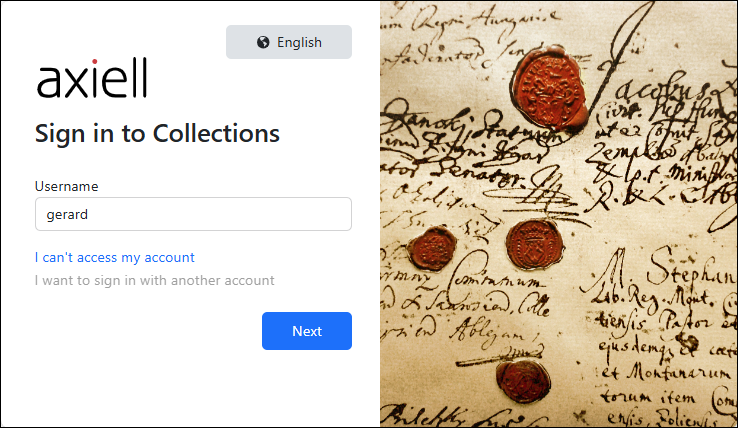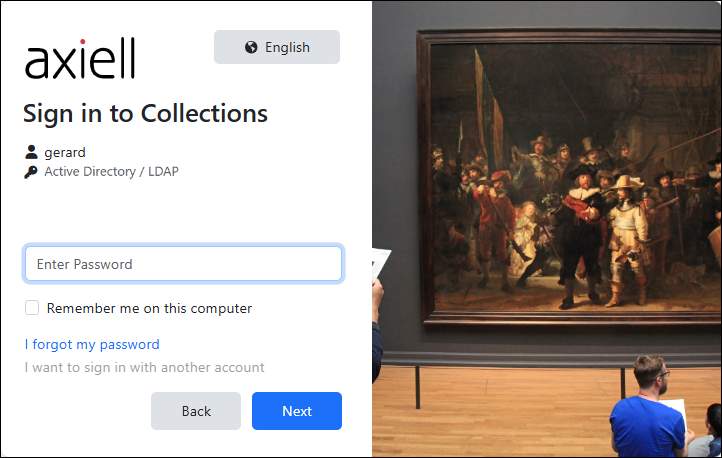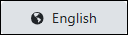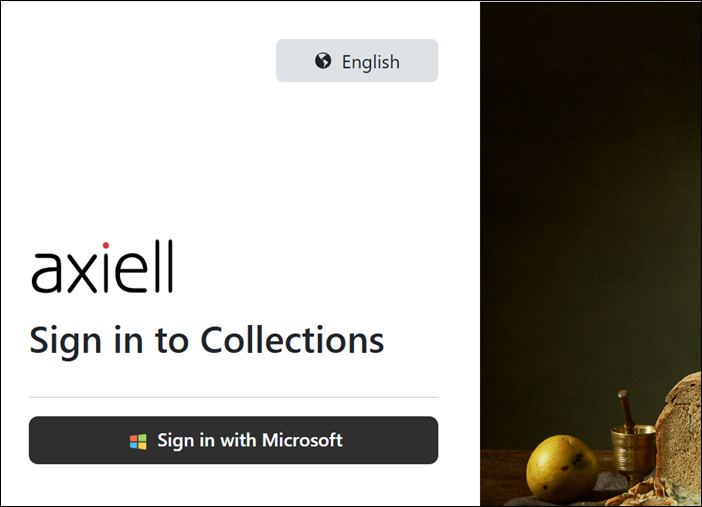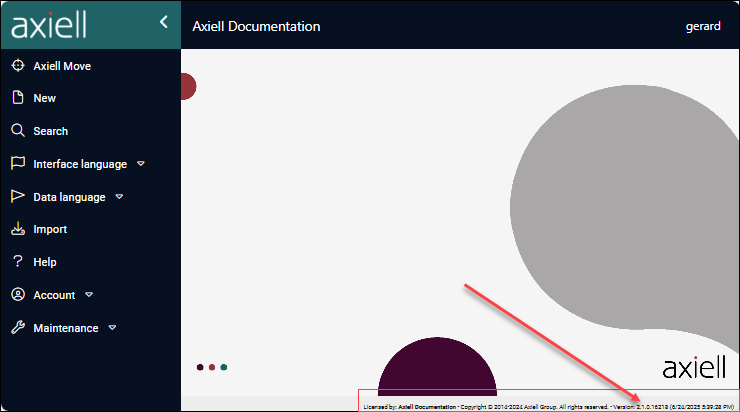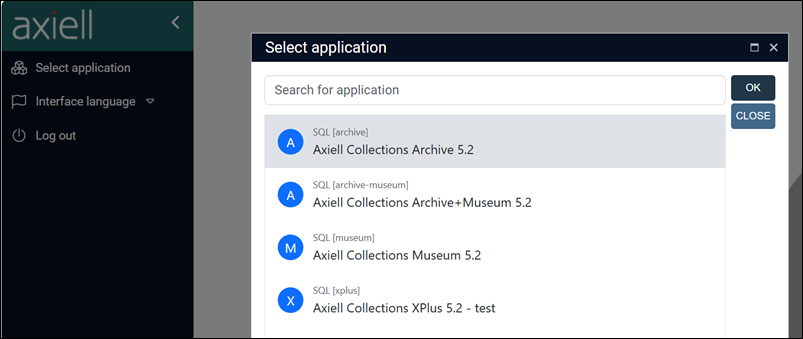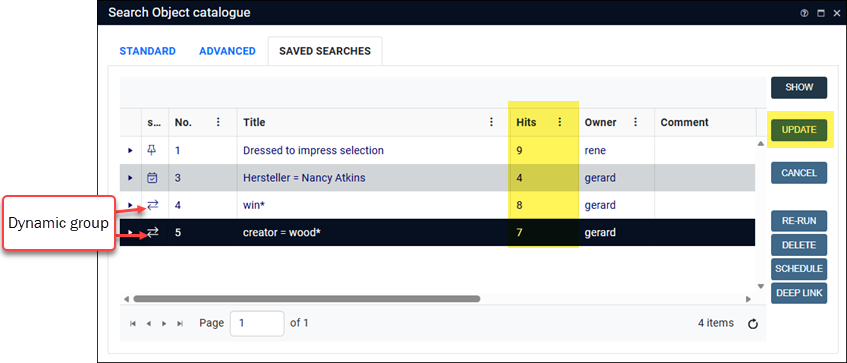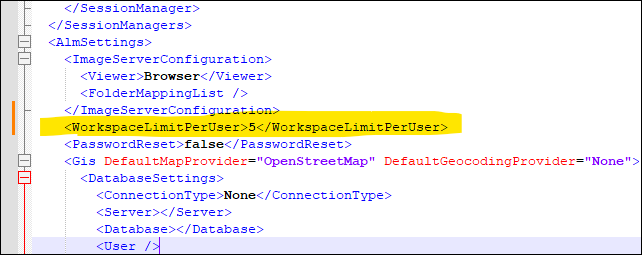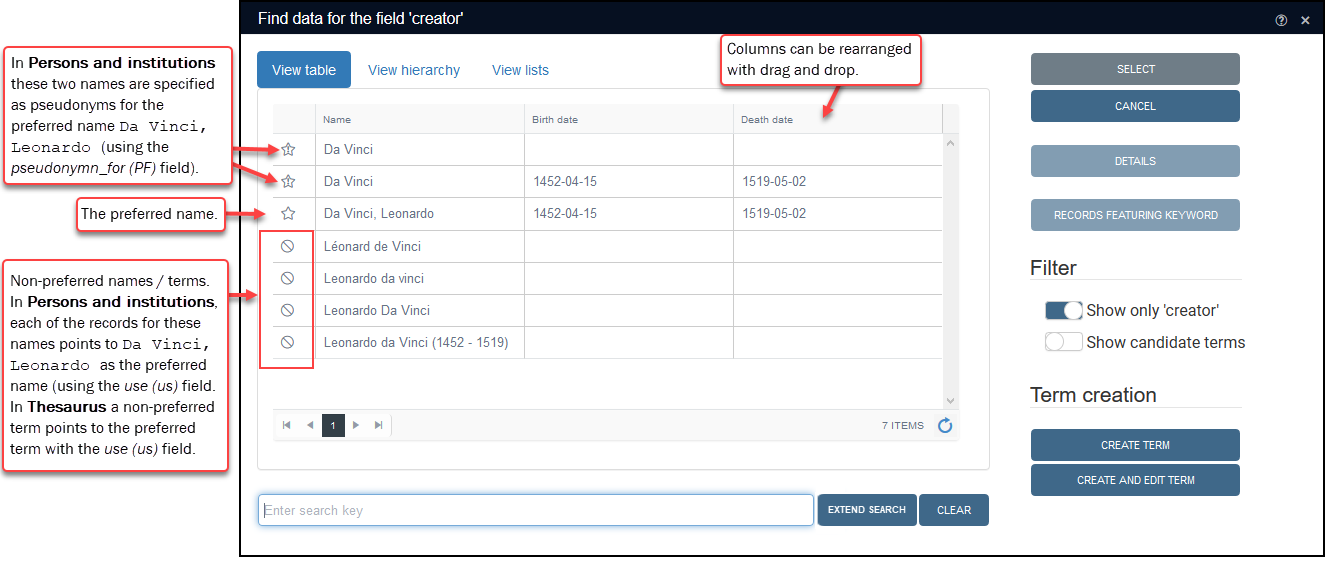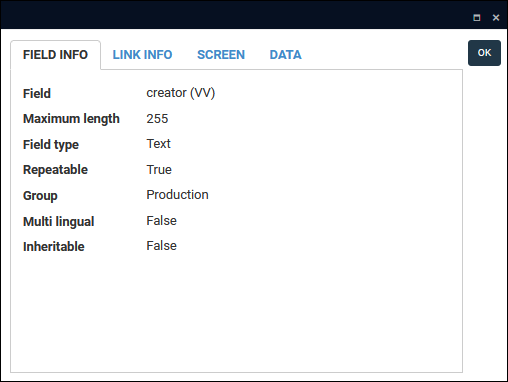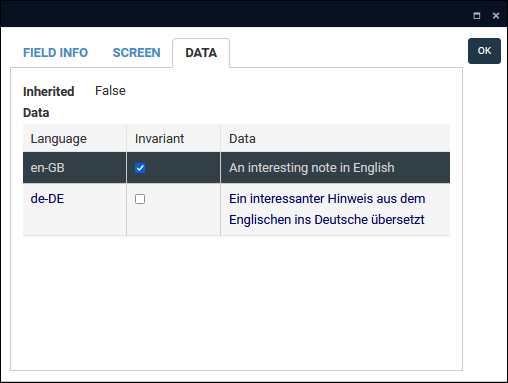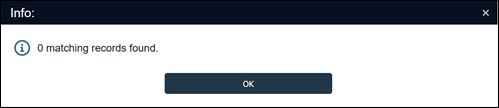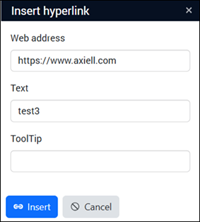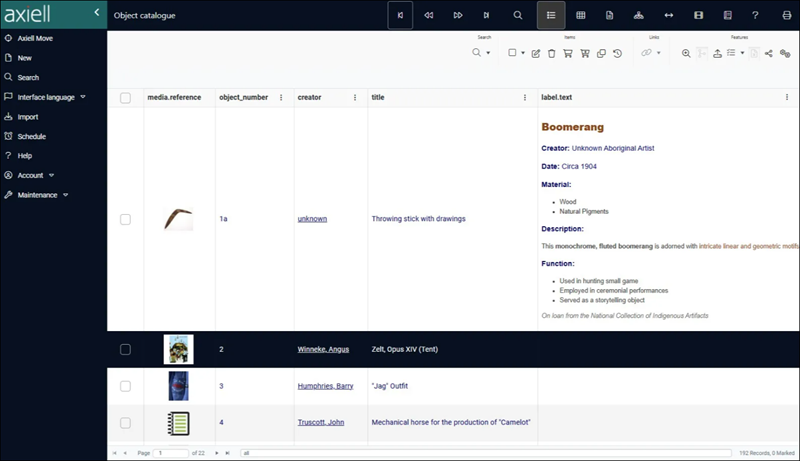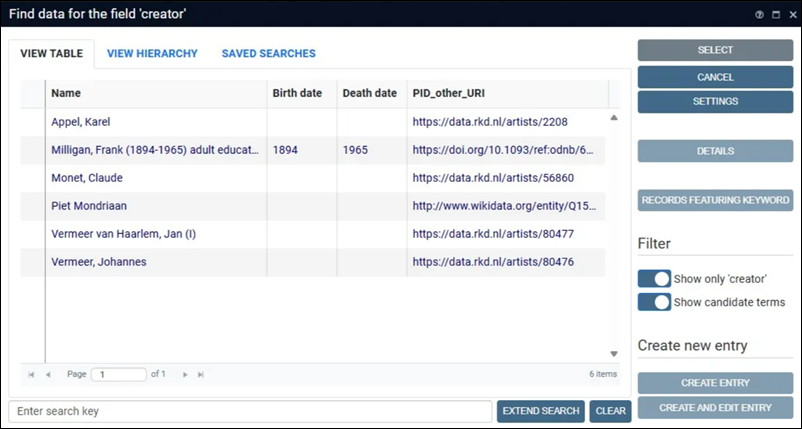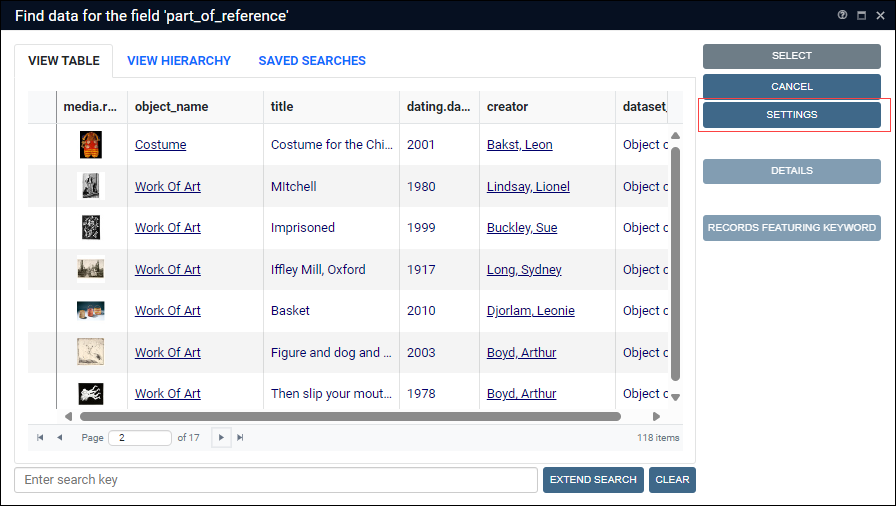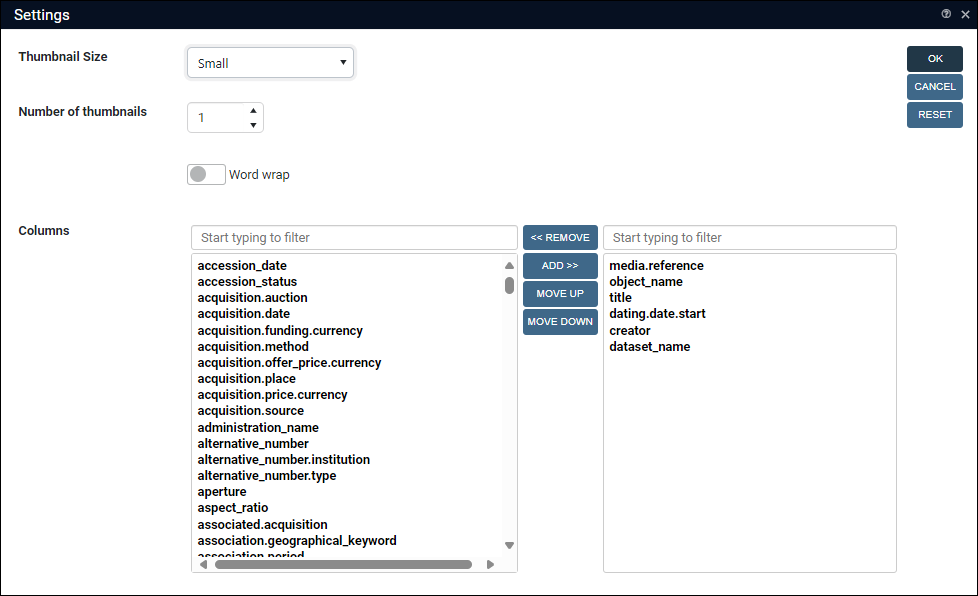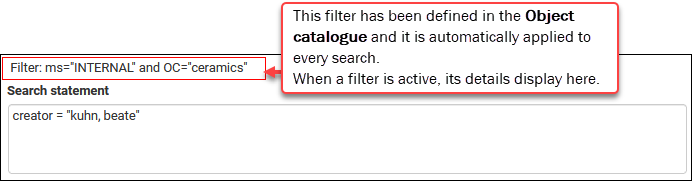Release Notes for the Axiell Collections Software
In this section you will find release notes for the Axiell Collection Software (broadly speaking the user interface and all of the functionality and tools it provides for working with your collections data).
Tip: Release notes for the Axiell Collections Model Application (the data management heart of Axiell Collections) can be found here. An explanation of the difference between the Axiell Collections Software and the Model Application can be found here.
As development of Adlib for Windows has ceased, functions introduced in Axiell Collections version 1.11 onwards are not supported by Adlib for Windows.
Applications using Collections-only functionality should never be opened in Adlib for Windows as the system may become unreliable.
IMPORTANT: See the note here if you are upgrading from a version of Collections older than 2.0.
Requirements
Microsoft .NET Framework Runtime version 4.8 must be installed on the IIS server running Collections (after which the server needs to be rebooted).
Full details about technical requirements and minimum specifications can be found here.
Release Date: 19 December 2025
First build of Axiell Collections 3.0:
Build # to be advised, release date: 19 December 2025
Following the initial release, subsequent builds may be made available with additional bug fixes (and occasionally new features). The Issues Resolved table identifies the build in which a fix was made available.
Build releases for Axiell Collections 3.0 include:
Build # to be advised, release date: 19 December 2025
Latest Build Release Date: 19 December 2025
Application Administrators should review the Axiell Designer Release Notes for recent changes that impact Collections.
Collections 3.0 is a foundational upgrade. While it introduces many new features for users, the most significant advancement is architectural: the platform has been migrated to the latest .NET Core framework, delivering enhanced performance, improved scalability, and a foundation for on-going innovation.
One difference is immediately apparent when logging in to Collections 3.0:
Login & Version
The Login screen has a new look, and the login process is now a two step process by default:
Tip: If the Login screen does not include a Username field, your Application Administrator has probably enabled Single Sign-On (SSO). Details below.
Enter your username (preceded by a domain if required in your system, e.g. axiell\gerard), select Next to open the Password screen:
Your username (and authentication domain name if entered) will display, as well as the authentication method used (e.g. Active Directory / LDAP).
Enter your password and select Next to log in.
The following options are available on these two Login screens:
|
Option |
Type |
Details |
|---|---|---|
|
Language |
Button |
Select the button to change the Interface language; the current language is named in the button, e.g.: |
|
I can’t access my account |
Link |
Select this option if you are having trouble logging in. A support page will open in another browser tab (either the Axiell Support page or a support page set up for your institution). |
|
Remember me on this computer |
Checkbox |
Select the checkbox to save your login credentials - your username and the associated authentication method - to this computer as a profile. The I want to sign in with a different account option will then be enabled. Note: If the Remember me on this computer option is not available, it may have been disabled by your Application Administrator. |
|
I want to sign in with a different account |
Link |
This option is useful if you log in to this instance of Collections with different user credentials. It is enabled if at least one user profile has been saved by selecting the Remember me on this computer checkbox. Click the link to display a list of user profiles (username and the associated authentication method); select a profile and then select Confirm to load the profile and display the Password screen. Note: A profile can be deleted from the list by selecting the Trash icon alongside a profile name: Profiles do not store passwords and you will always be required to enter the password of the selected profile on the Password screen. |
|
|
|
Displays in the Password field as you enter a password. By default, passwords are unreadable:
but can be viewed by clicking
Note that when the eye icon is selected and it changes to |
|
I forgot my password |
Link |
When configured by your Application Administrator, this option can be used to reset a forgotten password. Application Administrators will find details in the Designer Help. Note: The password reset functionality is not yet (19 December 2025) functional in Collections 3.0. |
Single Sign-On (SSO)
Application Administrators can configure Collections for automatic login via a third-party authentication service, aka Single Sign-On (contact Axiell Support for details). In this case the Login screen will include a button labelled Sign in with (and the name of the authentication service), for example:
Changes to multi-factor authentication setup
Multi‑factor authentication (MFA) for access to Axiell Collections (where a username and password are entered and an email is then received with a verification code) is still available in Collections version 3, however Application Administrators will need to update the MFA settings.
Application Administrators will find details in the Axiell Designer Help.
Previously, the software version, build number and build date of your Collections implementation were found in the Status bar of the Collections browser window:
Tip: The font size is fairly small and it can be easier to read the details by copying the text and pasting it into a document.
This information is now found in the Information box by selecting Account>Information from the Main menu:
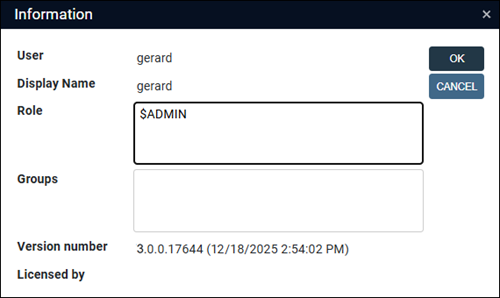
Switching between applications in multi-tenancy environments has been improved in Collections 3.0 (multi-tenancy is common in large organizations that host multiple institutions, each running its own instance of Collections). Users now select which application to access after logging in; and switching between applications can now be done at any time by using the Select application option in the Main menu: it is no longer necessary to log out and back in again in order to switch between applications.
In fact, it is possible to work in different applications simultaneously within a single user login session by opening Collections in another browser tab and then selecting another application from the Select application dialogue.
Tip: It is important that the URLs for each open tab do not have the same ?tabid=<id_string> (e.g. ?tabId=367185-921); typically, they will only have the same tabid if you copy and paste the URL from an open session (or your Collections bookmark includes a tabid). If so be sure to remove the ?tabid=<id_string> from the URL in the second tab.
The Select application dialogue
When a user logs in to a multi-tenancy system, the Select application dialogue automatically opens, listing available applications:
Select the required application and click OK or double-click the application name to open it.
Tip: The list of applications can be filtered by keying the name of an application in the search field at the top of the dialogue.
The Select application dialogue lists each application by its title, e.g. Axiell Collections Archive 5.2 and, in square brackets, the name of the folder in the file system that holds the application definition, e.g. [archive]; authorised users will also see the session manager id (e.g. SQL). Each application is listed with an icon, which by default is a blue circle with the first letter of the folder name, but Application Administrators can customize these icons for each application:
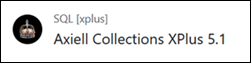
New / improved functionality
Collections can be configured to allow direct editing of records in Result set View using the Edit  option in the Result set View toolbar. While this can be convenient, and was the default behaviour in Collections prior to the release of the Standard Model, editing in Result set View does have some downsides (and it is disabled by default in the Standard Model):
option in the Result set View toolbar. While this can be convenient, and was the default behaviour in Collections prior to the release of the Standard Model, editing in Result set View does have some downsides (and it is disabled by default in the Standard Model):
- An edited record is saved automatically without asking for confirmation if a user closes or leaves the edited record: the Save Prompt does not display.
- Data validation in Result set View is less thorough than in Record details View.
Previously, the way to disable editing in Result set View was with the AlwaysPromptBeforeSave setting in settings.xml:
<Setting Key="AlwaysPromptBeforeSave" Value="true" />
This setting ensures that users can only edit records in ways that always require confirmation of changes before being saved, which excludes Result set View:
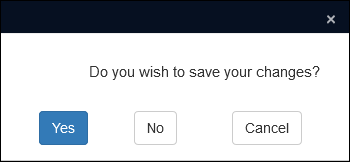
The Save Prompt always displays when selecting the Edit  button in Record details View to save a record, and when a user leaves an edited record (by clicking another record in Result set View for example).
button in Record details View to save a record, and when a user leaves an edited record (by clicking another record in Result set View for example).
However, setting AlwaysPromptBeforeSave to "true" has the effect of also disabling the Save record  button in Record details View as the Save Prompt does not display when clicking this button.
button in Record details View as the Save Prompt does not display when clicking this button.
Tip: If the AlwaysPromptBeforeSave setting is not defined in settings.xml, a value of "false" is assumed: editing in Result set View is enabled and the Save record button displays in the Record details View toolbar.
A new setting is available with Collections 3.0 to disable editing in Result set View without also disabling the Save record  button in Record details View:
button in Record details View:
<Setting Key="EnableResultSetEdit" Value="false" />
Note: If the EnableResultSetEdit setting is not defined in settings.xml, a setting of "true" is assumed and editing in Result set View is enabled.
This will disable editing in Result set View without impacting the Save record  button in Record details View.
button in Record details View.
Summary
-
To disable editing in Result set View BUT retain the Save button in Record details View, add:
<Setting Key="EnableResultSetEdit" Value="false" />to settings.xml; if there is an
AlwaysPromptBeforeSavesetting, remove it (a value of "false" is assumed if the setting is not defined) or change it to:<Setting Key="AlwaysPromptBeforeSave" Value="false" />
-
To ensure that changes must always be approved before being saved, simply use:
<Setting Key="AlwaysPromptBeforeSave" Value="true" />
as this will disable editing in Result set View AND disable the Save record
 button in Record details View.
button in Record details View.
Advanced search has two new search operators for identifying whether a record is linked from a record in another data source![]() The management of a collection can involve a vast amount of information about objects / items / books, people and organizations, events, administration and more. This information is stored as records in data sources. Each data source stores a specific type of information: details about collection items, people, events, loans, and so on. (
The management of a collection can involve a vast amount of information about objects / items / books, people and organizations, events, administration and more. This information is stored as records in data sources. Each data source stores a specific type of information: details about collection items, people, events, loans, and so on. (not_linked_to), or whether a record does not link to any other records anywhere, including in its own data source (no_links).
To help understand how these search operators are used, it's worth recalling some link terminology: a link is made from a primary record to a target record.
|
Operator |
Details |
|---|---|
|
|
This search will return one or more records in the current data source Note that records returned by this search may be linked to other records in the current data source however, typically hierarchical relationships (broader, narrower, etc.), or preferred / non-preferred. Uses of Syntax A not_linked_to(<search_statement>) The search statement in parentheses is executed first and the results from that search are then processed with the not_linked_to (all) will first match all records in the Multimedia data source; those records are then processed by the Better performance is achieved with a limiting search statement rather than use of not_linked_to (term.status = obsolete) |
|
|
This search will return one or more records in the current data source Amongst other uses, Syntax A no_links(<search_statement>) The search statement in parentheses is executed first and the results from that search are then processed with the no_links (all) will first match all records in your Archives catalogue; those records are then processed by the Better performance is achieved with a limiting search statement rather than use of no_links (term.status = obsolete) |
Boolean operators (AND, OR, etc.) can be used to combine not_linked_to or no_links queries with other search statements, or even with each other.
For example:
not_linked_to (all) and no_links (all)
will return records in the current data source that are neither a primary nor target record (they do not link to other records and no other records link to them).
This search statement will find all obsolete Thesaurus records that are not linked from records in other data sources, and which do not link to other records in the current data source or elsewhere:
not_linked_to (term.status = obsolete) and no_links (term.status = obsolete)
These operators work with all database tables, not just those with feedback links defined (thesau and people, for example). Collections checks all .infs in the \data folder for Linked fields![]() A type of field used to link one record to another. A Linked field is a drop list of values (records that the field can link to). When a link is made, the field stores a reference to the linked record (a linkref). that reference the current database table and will then search the corresponding SQL index tables (link reference tables or indexed link tables) to filter the source records that have no reference in any of those tables.
A type of field used to link one record to another. A Linked field is a drop list of values (records that the field can link to). When a link is made, the field stores a reference to the linked record (a linkref). that reference the current database table and will then search the corresponding SQL index tables (link reference tables or indexed link tables) to filter the source records that have no reference in any of those tables.
A dynamic group, also known as a Saved search, holds the search terms that generate a group of records: as your data changes, the list of records returned when the group is restored may change. Records can be grouped with the Write set option available in Result set View and Gallery View and with the Create saved search option when performing an Advanced search.
In both the Manage saved searches box accessed in Result set View and Gallery View, and on the Saved searches tab the number of records in a dynamic search is shown in the Hits column; here we see the Saved searches tab:
The count shown in the Hits column is the number of records matched by the search terms when the group was last retrieved. Previously, it was possible to refresh the number using the Update button found on the Manage saved searches box, which would simultaneously update the count in the Manage saved searches box and on the Saved searches tab. As we see above, the Update button is now also available on the Saved searches tab.
Usability / Interface improvements
It is possible to open Collections in multiple browser tabs simultaneously in order to work on different things at the same time: searching on one tab, adding a new record in another, viewing and comparing records on different tabs, and so on. Each of these open browser tabs is considered a workspace. When you log out of Collections in one workspace, you log out of all workspaces in the current browser.
While it can be very useful to have multiple workspaces open, it can put extra load on the server and decrease performance for all users. From Collections 3.0 onwards it is possible for Application Administrators to limit the number of workspaces that each user can open simultaneously. When a user has opened the maximum number of workspaces allowed, they will receive a message when attempting to open another workspace:
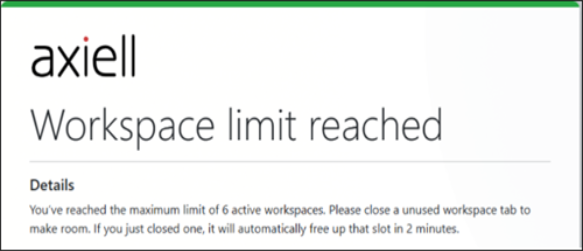
Note that when a workspace tab is closed, there is a delay before the count of workspaces is refreshed (this will go unnoticed until you have opened the maximum number of workspaces); the message indicates how long it will be before a new workspace will become available (the amount of time is configured by your Application Administrator), 2 minutes in the example above.
Note: Logging out and back in to Collections will refresh the workspace count immediately.
When a closed workspace expires, a message will display in one of the open tabs:
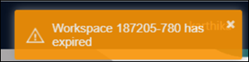
Note: Some (Windows) resource saving behaviour (including locking the PC) may effectively expire a workspace, and the expiry message may display even if all workspaces remain open; nonetheless, the workspace limit reached message will display again if you attempt to open another workspace without first closing a tab.
Note: The workspace limit assumes that workspaces do not have the same tabid (e.g. ?tabId=367185-921) in the URL (workspaces with the same tabid are considered to be the same workspace). You will only have the same tabid in the URL if you manually copy the URL in one workspace and paste it into the browser address bar to open another workspace.
The workspace limit is configured by Application Administrators in the settings.xml file by adding a <WorkspaceLimitPerUser> setting within the <AlmSettings> element, e.g.:
<WorkspaceLimitPerUser>5</WorkspaceLimitPerUser>
The minimum is 1. In the absence of this setting, there is a default limit of 10 workspaces.
The <WorkspaceExpirationMinutes> setting within the <AlmSettings> element sets the workspace expiration to 10 minutes by default:
<WorkspaceExpirationMinutes>10</WorkspaceExpirationMinutes>
but this expiry period can be changed by Application Administrators.
Thumbnails in Result set View, Gallery View and the Find data for the field box can now be displayed in two larger sizes

2x Extra large has a maximum of 130x130 pixels, and 3x Extra large has a maximum of 195x195 pixels.
Previously, the Language column for multilingual fields in the Record History Reports utility displayed a language code, such as nl-NL or en-GB; a more user-friendly language name is now used, e.g.:

The Find data for the field box has icons that identify the preferred status of names / terms in Authority data sources and whether a name is a pseudonym:
|
Icon |
Details |
|---|---|
|
|
Indicates that the name / term is non-preferred. If you select this name / term, the primary record |
|
|
Indicates that a name is the preferred name. Only applies to names in Persons and institutions (a preferred term in the Thesaurus does not have an icon). |
|
|
Indicates that the name is a pseudonym. In Persons and institutions the name is recorded as a pseudonym for a preferred name. If you select this pseudonym, the primary record |
These icons now also display for related names / terms when entering a value in a Linked field![]() A type of field used to link one record to another. A Linked field is a drop list of values (records that the field can link to). When a link is made, the field stores a reference to the linked record (a linkref). :
A type of field used to link one record to another. A Linked field is a drop list of values (records that the field can link to). When a link is made, the field stores a reference to the linked record (a linkref). :
![]()
The Field properties box provides back-end details about a field, such as its field type, whether it is multilingual, repeatable![]() A field that is repeatable can have multiple occurrences. A book, for instance, can have more than one author: the Author field can be repeated as many times as necessary to capture all of the book's authors. Use the Occurrences options in the Record details View toolbar to add occurrences of a field., inheritable, and so on. It is accessed by right-clicking a field in Record details View or Result set View when viewing or editing a record, and selecting Properties in the context menu that displays:
A field that is repeatable can have multiple occurrences. A book, for instance, can have more than one author: the Author field can be repeated as many times as necessary to capture all of the book's authors. Use the Occurrences options in the Record details View toolbar to add occurrences of a field., inheritable, and so on. It is accessed by right-clicking a field in Record details View or Result set View when viewing or editing a record, and selecting Properties in the context menu that displays:
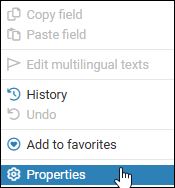
Here we see the Field properties box for the creator (VV) field:
Previously, it was not possible to access field properties for HTML fields (fields with a Field type of Html, such as Text on the Accompanying texts panel in the Catalogue), but this changes with Collections 3.0:
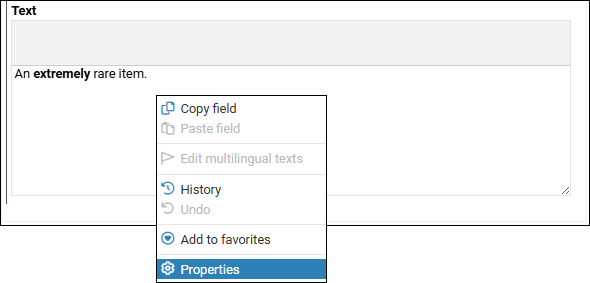
The Data tab in the Field properties box displays the content saved in the field. In a single language system, the content is shown with HTML mark-up:
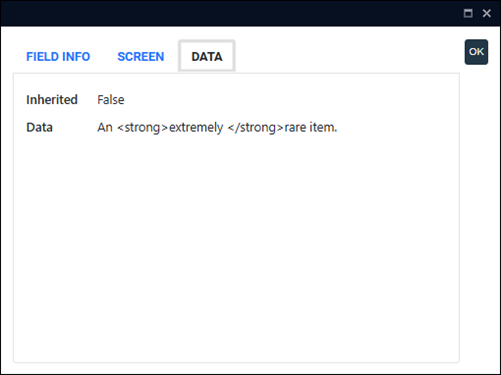
If a field is multilingual, the Data tab shows the data for each available language, and allows you to specify an invariant![]() In a multilingual environment an invariant value is one that displays in any available language until a translation is provided: if an invariant value is English and it has not been translated into French, the English value will display when the Data language is French until a French translation of the value is provided. language:
In a multilingual environment an invariant value is one that displays in any available language until a translation is provided: if an invariant value is English and it has not been translated into French, the English value will display when the Data language is French until a French translation of the value is provided. language:
Editing multilingual HTML fields
As explained here, there are two approaches to editing your multilingual data in Collections:
- The macro approach is to change the Data language so that all your multilingual data is viewed and edited in the selected language.
- The micro approach is to edit the multilingual data in a single field in the Multilingual texts box without changing the Data language.
The Multilingual texts box can be displayed for HTML fields (details here); the marked up HTML is shown for each language, and the invariant language can be specified, but unlike other multilingual fields it is not possible to edit the data in an HTML field in the Multilingual texts box itself.
When working with HTML fields it is necessary to adopt the first approach by changing the Data language and editing the field in Record details View.
Tip: Details about the Field properties box can be found here and working with multilingual data here.
There are two types of record group in Collections, one static, the other dynamic. A static group stores the priref![]() A record's unique identifier (aka Record number). The Record number field is found on the Management details (or Notes and description) panel in Collections version 5.0 onwards. Alternatively, add the priref column to Result set View. The field tag for the priref field is %0. of one or more records, and when the group is restored the same records will be listed until you manually add or remove records from the group. A dynamic group holds the search terms that generate a group of records: as your data changes, the list of records returned when the group is restored may change. As these groups are generated by a search, they are typically referred to as a Saved search (but are also known as a Write set).
A record's unique identifier (aka Record number). The Record number field is found on the Management details (or Notes and description) panel in Collections version 5.0 onwards. Alternatively, add the priref column to Result set View. The field tag for the priref field is %0. of one or more records, and when the group is restored the same records will be listed until you manually add or remove records from the group. A dynamic group holds the search terms that generate a group of records: as your data changes, the list of records returned when the group is restored may change. As these groups are generated by a search, they are typically referred to as a Saved search (but are also known as a Write set).
A dynamic group can be scheduled to run automatically at specified times and to print or email the result of the search to designated users.
Groups can be accessed and managed in both the Manage saved searches box and the Saved searches tab of the Search box.
To more easily identify each type of saved search and its current scheduling status a Type column has been added to the Manage saved searches box and the Saved searches tab of the Search box with an icon:
|
Icon |
Indicates |
|---|---|
|
|
A Static group. |
|
|
A Dynamic group (the count in the Hits column can be updated with the Update button). |
|
|
A Dynamic group that has been scheduled to run automatically at a specified time with the search results printed or emailed. |
|
|
A scheduled Dynamic group that has expired: an end date specified for the schedule has passed. |
|
|
A scheduled Dynamic group that has been suspended. |
Note: When the status of a saved search is changed (you suspend a schedule for instance), the icon will update when the Saved searches tab or Manage saved searches box is refreshed (closed and then reopened).
The Hierarchy browser is now available in any data source for which any of the internal link types have been defined (Hierarchical, Related, Equivalent, or Pseudonym), not just Hierarchical. The Record hierarchy settings box (accessed with the Settings  button) adapts to show only the options relevant to the link types present in the current data source, for example:
button) adapts to show only the options relevant to the link types present in the current data source, for example:
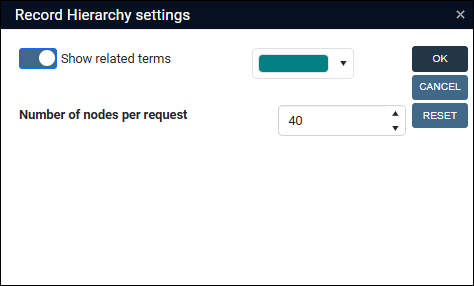
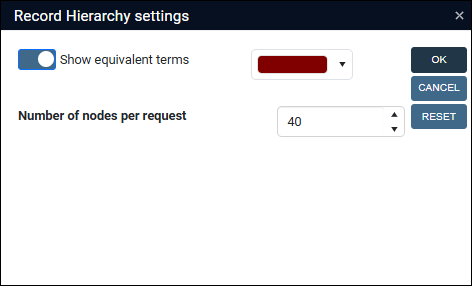
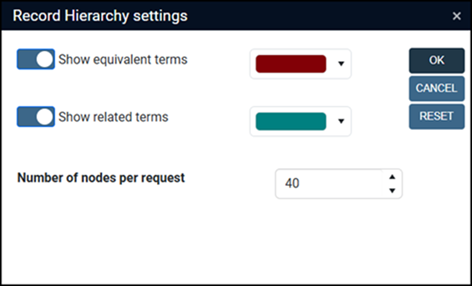
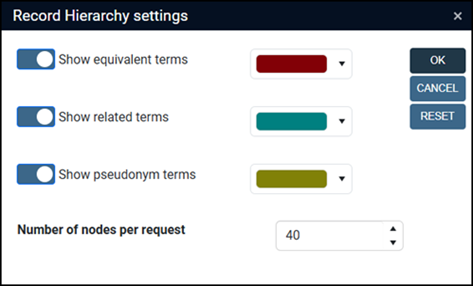
Note: All available relation types are enabled by default.
Note that the Bulk create records  option (located besides the Settings icon in the Hierarchy browser) is available only when a hierarchy can be displayed, and it is omitted in all other cases.
option (located besides the Settings icon in the Hierarchy browser) is available only when a hierarchy can be displayed, and it is omitted in all other cases.
Optional paid add-ons
When using a Collections application hosted outside of your organization’s local network, such as those hosted by Axiell, it is generally not possible to print to printers on your local network. This limitation exists because browsers run web applications in a sandboxed environment that isolates them from the operating system, preventing access to local printers for security reasons.
Collections 3.0 provides an optional paid Universal Print add-on that enables secure printing to local network printers from hosted Collections applications. When universal printers have been configured in Azure by an Application Administrator and the necessary Collections configuration has been performed, the shared printers will appear in the Select printer dialogue when the Print button is selected in the Output formats box. This feature supports direct printing for Word templates, Excel templates, XSLT templates, and ADAPL output formats.
Note:
It is a prerequisite that your Collections application uses Single Sign-On authentication through Microsoft Azure via the cloud.
Beyond the purchase cost of this add-on functionality for Collections, be aware that Microsoft charges for each print job sent to the Universal Print service, regardless of size. These charges are based on monthly job packages, although some print jobs are included with certain Microsoft 365 and Windows licenses. For details, see Get access to Universal Print | Microsoft Learn.
Contact Axiell Support for details about the paid Universal Print add-on.
An optional (paid) add-on integration with Microsoft SharePoint is available from Collections 3.0 onwards. If your organization uses SharePoint, it is possible to configure one or more application fields to store uploaded files (or documents generated by ADAPL) directly in SharePoint instead of on a network drive. When a file is uploaded, Collections creates a link to the file in SharePoint. If the document is editable (Word documents for instance), clicking the link or the Download icon will open it in SharePoint; otherwise the document will open (read-only) in the browser if the browser can display it (PDFs for instance).
For users, the application field and file name will look and function as usual, the only difference is the storage location. Because files are stored in SharePoint, they can also be accessed directly through SharePoint in your browser.
Be aware that uploading a large file to SharePoint will increase the time it takes to save the record. There is no synchronization between the two systems for deleting files or file links, and Collections cannot remove files uploaded to SharePoint; you should not delete files directly in SharePoint without also removing their corresponding links in Collections.
A prerequisite is that your Collections application uses Single Sign-On authentication through Microsoft Azure via the cloud.
Contact Axiell Support for details about integration with Microsoft SharePoint.
|
Jira Issue # |
Brief description |
|---|---|
|
CV1-7388 |
When a record was simultaneously edited by two users, Collections did not display the expected record locking warning. Instead, it allowed both users to enter Edit mode The fix prevents the record from going into Edit mode in this situation and displays the warning: Record has been locked for editing by user <user>. If the relevant record is currently not being edited, an obsolete record lock could be the issue: obsolete locks can be removed with Axiell Designer. |
|
CV1-7372 |
Importing terms with an unintended leading space into a Linked field The fix ensures that searching now also uses the trimmed value. |
|
CV1-7368 |
A multilingual write-back field did not write back data and added additional occurrences |
|
CV1-7345 |
A unique index table on field |
|
CV1-7327 |
Sorting Result set View on a multilingual field did not work. |
|
CV1-7322 |
When selecting the Create template from current record option in Record details View, the drop-down menu would appear very unstable and flickered. |
|
CV1-7309 |
Deeplinks for result sets built from search statements that referenced sets included the keyword |
|
CV1-7303 |
Changing the order of occurrences of multilingual fields did not work. |
|
CV1-7300 |
Field names entered in the |
|
CV1-7276 |
Some book titles could not be derived from GVK: an Object reference not set to an instance of an object error was generated. |
|
CV1-7271 |
Invariant |
|
CV1-7270 |
When performing a Search and replace in a Linked field with a non‑unique substitute term, the system always selected the first matching record in the confirmation window, ignoring any other record you chose. As a result, the link was created to the wrong duplicate record if you didn’t intend to use the first one. |
|
CV1-7247 |
Merging Authority records would throw The given key was not present in the dictionary error when one of the records contained a translation of a value in a multilingual field |
|
CV1-7244 |
It was not possible to search on remote non-indexed fields via tag indirection: no records were found. |
|
CV1-7241 |
Changing a value in a field and then clicking the date picker icon in a date field made Collections temporarily unresponsive. |
|
CV1-7229 |
A Cannot resolve context for field error was generated when importing a specific CSV file into Locations and containers. |
|
CV1-7226 |
Certain field values were not exported nor printed unless some other specific field was included. |
|
CV1-7198 |
After closing the dialogue for a Standard search that returned no results, users could create a new record in Record details View (if it was already open), even if the method for creating records in that data source had been configured in Axiell Designer to prevent record creation. This allowed users to create records in the (Full) Catalogue for instance, causing those records to be added to the dataset with the highest record‑number range. |
|
CV1-7197 |
For records with inherited |
|
CV1-7187 |
The white margin background of printed QR codes was too wide, causing the codes to occupy too much space on labels or in table cells. |
|
CV1-7131 |
Editing a field that indexed with a domain |
|
CV1-7073 |
When adding a new hierarchical link in a large hierarchy and leaving the field, the automatic circular‑reference check could take a long time. The fix significantly improves the performance of this check. Note that when Collection performs a circular‑reference check for new internal links, the outline of the Linked field box turns red. This is expected behaviour and when the validation is complete, the red outlining will disappear. |
|
CV1-7068 |
An ADAPL |
|
CV1-7067 |
When the first occurrence of a Linked field was empty while the second was filled, the field history incorrectly showed the word |
|
CV1-7055 |
A |
|
CV1-7039 |
Context fields (which can never produce a search result) were present in the field list in Advanced search when the Show non-indexed fields too option was enabled. |
|
CV1-7027 |
Merged-in tags referenced in |
|
CV1-7007 |
In the Standard Model application, where Movement history records link to object records using indexed links, the Change locations task did not correctly write the Movement history link. |
|
CV1-6940 |
After bulk-creating records from within the Hierarchy browser, the view was not refreshed and the created records were not listed together in the hierarchy. |
|
CV1-6935 |
An Advanced |
|
CV1-6928 |
Date picker icons in the Record History box were partially hidden. |
|
CV1-6856 |
If the record set in Result set View was filtered to one record that was different from the record in Record details View, Record details View did not refresh to show the record in Result set View. Even clicking the record in Result set View did not display it in Record details View. |
|
CV1-6756 |
The occurrence sort order of Linked fields was case-sensitive even though the collation of the SQL database was set to case-insensitive, resulting in ascending sorting as: A,B,C,...a,b,c,... Ascending occurrences sorting now sorts as: a,A,b,B,c,C,… while descending sorts as: c,C,b,B,a,A |
|
CV1-6752 |
Logging out from a record in Edit mode and clicking No when asked if changes had to be saved, generated an error Record already locked by someone else and the record remained in Edit mode. |
|
CV1-6704 |
A term could not be linked to if there existed a near-identical “group” term in which only the punctuation differed (already fixed in Collections 2.1). |
|
CV1-6660 |
The three vertical dots in Result set View column headers could overlap part of the field names in those headers. |
|
CV1-6644 CV1-6286 |
Related records View could load very slowly for a Thesaurus record. The fix ensures much faster performance of Related records View. |
|
CV1-6619 |
The Hierarchy browser Change order within this level option when moving a record within the hierarchy was enabled even when the hierarchical links were indexed links (for which no custom occurrence order can be set). |
|
CV1-6593 |
In rare circumstances, Collection log files could contain security-sensitive information. |
|
CV1-6591 |
The invariancy marker could not be set or saved for multilingual merged-in / write-back field values. |
|
CV1-6503 |
A Standard or Advanced search using Count did not provide any feedback while the search was running, which could be confusing when the search took a while. With the fix, the Search dialogue disappears when the Count search is performed and a wait symbol displays if the search takes a long time; the result of the count is then displayed in a separate message:
The Search dialogue will reopen when OK is clicked. |
|
CV1-6480 |
PDFs linked to a record caused a connection refused error in the Media viewer when Collections was opened in a Chrome browser. |
|
CV1-6239 |
After selecting a static search in Manage saved searches and then clicking the black arrow for a dynamic search, the active / inactive status of the buttons on the right was not updated for the newly selected saved search. |
|
CV1-6231 |
The properties of a multilingual field indicated all language values as invariants. |
|
CV1-6229 |
If a column in Result set View showed a Boolean field and the filter on this column was set false, the result set still listed records were the checkbox was ticked. |
|
CV1-5662 |
Thesaurus terms with the |
|
CV1-5265 |
Labels without fields were not entirely aligned with labels associated with fields and date field content was shifted a bit to the left. |
|
CV1-5170 |
Changing the link property of a URL in an HTML field to open the link in a new window was not saved with the record. The fix ensures that hyperlinks in HTML fields always open in a new browser tab and it is no longer possible to choose a different setting when inserting a hyperlink:
|
|
CV1-3830 |
The main record was not refreshed (to show new merged-in values, for instance) after editing a linked record in a Zoom screen |
|
CV1-3603 |
In a table grid, an invariant value in a different data language than the current one was not displayed using the invariant style, but in the same style as values in the current data language. |
|
CV1-3020 |
When using the Link Add to book or Add to research for an object record, the linking window would open the link to Outgoing loans. |
IMPORTANT: Upgrading to Axiell Collections 2.1 in systems running Model Application 5.1 and earlier
(The following assumes that you have not previously upgraded to Axiell Collections 2.0 and made the following change).
It is possible that exhibit.inf is missing a tag Tn of the Temporary data type. Before installing Axiell Collections 2.1 we recommend that this tag is added (and your IIS app pool is then recycled). Collections 2.0+ demands higher integrity of the application structure files: if your application is using a non-Full text indexed database, the missing tag will cause an internal server error when a search is started in the Exhibitions data source; if your application is using a Full text indexed database, the Exhibition data source will be accessible but the Exhibition title (words) access point will not be available.
Requirements
Microsoft .NET Framework Runtime version 4.8 must be installed on the IIS server running Collections (after which the server needs to be rebooted).
Full details about technical requirements and minimum specifications can be found here.
Release Date: 24 June 2025
First build of Axiell Collections 2.1:
2.1.0.16218, release date: 24 June 2025
Following the initial release, subsequent builds may be made available with additional bug fixes (and occasionally new features). The Issues Resolved table identifies the build in which a fix was made available.
Build releases for Axiell Collections 2.1 include:
2.1.0.16299, release date: 08 July 20252.1.0.16451, release date: 16 July 20252.1.1.16826, release date: 11 September 20252.1.1.16993, release date: 23 September 20252.1.2.17150, release date: 06 October 20252.1.2.17283, release date: 20 October 20252.1.2.17314, release date: 23 October 20252.1.3.17685, release date: 21 November 2025
Latest Build Release Date: 21 November 2025
Application Administrators should review the Axiell Designer Release Notes for recent changes that impact Collections.
Axiell Designer 7.16.1 provides the option for Czech translation of application objects:
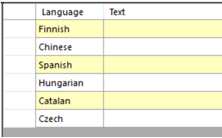
Czech language can now also be selected as the Interface language in Axiell Collections 2.1.1.
IMPORTANT: We typically recommend using the latest version of Axiell Designer![]() A tool for designing, creating, customizing and managing Axiell Collections applications and databases, broadly speaking, the Axiell Collections Model Application. As well as managing databases, including user access and permissions, Designer is used for such tasks as translating field labels, tooltips, values in drop lists, etc., however using version 7.16.1 will break compatibility with older versions of Designer and versions of Axiell Collections older than 2.1.1 (even if you do not use the new option to enter Czech translations): unless your application requires the new Axiell Designer options, it may be preferable to use version 7.16.
A tool for designing, creating, customizing and managing Axiell Collections applications and databases, broadly speaking, the Axiell Collections Model Application. As well as managing databases, including user access and permissions, Designer is used for such tasks as translating field labels, tooltips, values in drop lists, etc., however using version 7.16.1 will break compatibility with older versions of Designer and versions of Axiell Collections older than 2.1.1 (even if you do not use the new option to enter Czech translations): unless your application requires the new Axiell Designer options, it may be preferable to use version 7.16.
If you do use Axiell Designer 7.16.1 to change things in your application, it will be necessary to upgrade all your other Axiell software to their latest version.
Full Czech translation and 78 new Catalan translations of Collections UI texts were added in Collections 2.1.1. These relate to button and option labels, dialogue titles and error messages, not to field and screen labels or data source names.
A JavaScript and a .NET library were upgraded to their latest release version to comply with current security requirements.
Processing records that have inherited![]() Where records can be arranged in a hierarchy, a field can be configured to be inherited so that a record lower in the hierarchy inherits a value entered in a record immediately higher in the hierarchy (its parent). This can be efficient as a value only needs to be entered and saved in the parent record to be inherited by all of its children; importantly, while the value displays in a child record it is not stored in that record (in the child record the field is actually empty until the field is edited and the inherited value is overwritten). fields and / or context
Where records can be arranged in a hierarchy, a field can be configured to be inherited so that a record lower in the hierarchy inherits a value entered in a record immediately higher in the hierarchy (its parent). This can be efficient as a value only needs to be entered and saved in the parent record to be inherited by all of its children; importantly, while the value displays in a child record it is not stored in that record (in the child record the field is actually empty until the field is edited and the inherited value is overwritten). fields and / or context![]() A read-only field that displays the full hierarchy of a Linked field, such as a location (Normal location and Current location). Typically placed below the Linked field. fields when running Export to Excel and Output formats can be quite slow due to the demand placed on system resources.
A read-only field that displays the full hierarchy of a Linked field, such as a location (Normal location and Current location). Typically placed below the Linked field. fields when running Export to Excel and Output formats can be quite slow due to the demand placed on system resources.
Changes have been introduced that can provide a substantial performance boost:
- Previously when running Export to Excel, inheritance / context checks were automatically run on all records being exported if certain fields (such as object_number, object_name, creator) were exported even though those fields themselves are not inherited or context fields. Now Collections only processes inherited / context fields if they are explicitly included in the list of fields to be exported.
- For Output formats using ADAPL
 Both a general-purpose programming language and a program built in the ADAPL language. An ADAPL program can be executed as a standalone program or used during various database functions, e.g. to validate data input, or to carry out an additional check during record deletion. , a new
Both a general-purpose programming language and a program built in the ADAPL language. An ADAPL program can be executed as a standalone program or used during various database functions, e.g. to validate data input, or to carry out an additional check during record deletion. , a new optionsfunction is available that can switch off / on the processing of inherited and/or context fields at any point in the adapl.Details about the
optionsfunction are available in the Designer 7.16 Release notes.
Previously, when Axiell Intelligence extracted keywords from Wikidata, the original entity term or name found in your record data was used as the keyword or person name in Collections, with a link to the Wikidata entity in the Thesaurus or Persons and institutions record created for the term or name. This is not always ideal. For example, if the keyword Obama in your record data was matched to Michelle Obama by considering the context in which the name Obama was found, the keyword Obama was used and saved to your records, not Michelle Obama. As a result, it was not possible to locate relevant records by searching for Michelle Obama.
That changes with Collections 2.1 and now the actual Wikidata entity title is registered as the term or name in your Collections records.
Now when you perform a new entity extraction and a matching Wikidata entity is found, Collections checks whether there is a link to that entity in an existing Thesaurus or Persons and institutions record; if a link is found, the name or term registered in that record is used. If the Wikidata link is not found, a record is created in the Thesaurus or Persons and institutions for the new term or name.
Fields with an html field type, such as Text (label.text (AB)), can now be added as a column to Result set View and inline grids such as the Find data for the field box, and the content of the field will display with html mark-up:
In both cases, fields are added as columns by selecting the Settings option (the links above are to details about how to add fields as columns).
With the Collections 2.0 release a Settings option was introduced allowing users to customize which columns display on the View table tab in the Find data for the field box and in what order. A side-effect of this improvement was that back-end field names were shown as column headers for all fields displayed. The View table tab is a link screen designed in Axiell Designer![]() A tool for designing, creating, customizing and managing Axiell Collections applications and databases, broadly speaking, the Axiell Collections Model Application. As well as managing databases, including user access and permissions, Designer is used for such tasks as translating field labels, tooltips, values in drop lists, etc. with a default set of fields (details here); fields can be provided with a user-friendly label in the properties of a link screen, and from Collections 2.1 this user-friendly label is used in the Find data for the field box for the default set of fields; fields added by users (PID_other_URI in the example below) will continue to display the back-end label:
A tool for designing, creating, customizing and managing Axiell Collections applications and databases, broadly speaking, the Axiell Collections Model Application. As well as managing databases, including user access and permissions, Designer is used for such tasks as translating field labels, tooltips, values in drop lists, etc. with a default set of fields (details here); fields can be provided with a user-friendly label in the properties of a link screen, and from Collections 2.1 this user-friendly label is used in the Find data for the field box for the default set of fields; fields added by users (PID_other_URI in the example below) will continue to display the back-end label:
|
Jira Issue # |
Fixed in Build |
Brief description |
|---|---|---|
|
CV1-7344 |
2.1.3.17685 |
Collections could run out of sessions when a task was run on a larger set of records, with reported error: Error opening connection: 'Timeout expired. The timeout period elapsed prior to obtaining a connection from the pool. This may have occurred because all pooled connections were in use and max pool size was reached.' |
|
CV1-7204 |
2.1.2.17314 |
Resolved issue related to indexed links in combination with Task adapls affecting the Standard model application. |
|
CV1-7204 |
2.1.2.17283 |
In tasks, such as the Change location task, selecting a specific non-unique location, term or name could insert a link into records with the correct name while actually pointing to a different record than the selected one if prior, to running the task, a Linked field had focus. |
|
CV1-7248 |
2.1.2.17283 |
The previous patch release (2.1.2.17150) contained a new version of a dll 14.8.0.0. However, the |
|
CV1-7250 |
2.1.2.17283 |
For indexed links with metadata, entering a Use / Use for relationship would create new occurrences in the Linked field instead of replacing the existing term or name. Both occurrences could then point to the same metadata record. |
|
CV1-7210 |
2.1.2.17150 |
During regular import jobs or bulk operations on a large set of records, a connection timeout could occur: the application pool would run out of connections. |
|
CV1-7154 |
2.1.1.16826 |
When using the Merge selected records function for selected Film records, a recurring Object reference not set to an instance of an object error was generated. |
|
CV1-7148 |
2.1.1.16826 |
When the Change locations task was run for selected containers, the new location would appear in the Container record but the created Movement history record did not link to the Container record and it did not show as a link in the Container record. |
|
CV1-7132 |
2.1.1.16826 |
When the roles of user names were interchanged in Axiell Designer |
|
CV1-7129 |
2.1.1.16826 |
When changing the location of more than one object with the Change locations task, the current location would change after the task was done and Movement history records were created, but only the last Movement history record would contain a link to the object. |
|
CV1-7120 |
2.1.1.16826 |
When trying to delete a record from the Currency data source, an error about invalid columns was generated. |
|
CV1-7108 |
2.1.1.16826 |
Under some circumstances, access rights derived from SSO authentication no longer worked as intended and could hide data sources that should have been visible. |
|
CV1-7031 |
2.1.0.16451 |
Simple search was no longer present on the Standard search tab. |
|
CV1-7007 |
2.1.0.16451 |
The Change locations task did not correctly write the movement history link in the Standard Model application. |
|
CV1-6968 |
2.1.0.16299 |
In a multi-tenant environment, a priref is outside the boundaries of the dataset range error occurred when creating child records via Hierarchy browser. |
|
CV1-6926 |
2.1.0.16218 |
Automatic occurrence |
|
CV1-6925 |
2.1.0.16218 |
A screen field for a multilingual field was displayed way too short compared to its design length in the |
|
CV1-6923 |
2.1.0.16218 |
Truncated searches erroneously returned no results when searching on some Linked fields |
|
CV1-6919 |
2.1.0.16218 |
Sorting on a indexed Link field in an Advanced search generated an invalid column name 'term' error. |
|
CV1-6907 |
2.1.0.16218 |
The check against creating a circular reference was not working in a table grid and saving a record with a circular reference resulted in a data error and a continued application pool crash / recycle. |
|
CV1-6901 |
2.1.0.16218 |
In a multilingual Linked field a newly created linked term was replaced by the term that was in the field before editing it. |
|
CV1-6899 |
2.1.0.16218 |
When a Linked field should have become read-only because of a field condition, you could still click the |
|
CV1-6898 |
2.1.0.16218 |
An Advanced search on a metadata merge field returned the error: The field '<tag>' in database 'collect' is not indexed. An index is required for this type of search. |
|
CV1-6897 |
2.1.0.16218 |
An Advanced search on a Linked field from a metadata table returned no results. |
|
CV1-6879 |
2.1.0.16218 |
The invariant |
|
CV1-6874 |
2.1.0.16218 |
Collections was unable to upload a PDF protected with encryption. |
|
CV1-6867 |
2.1.0.16218 |
Saving a record after editing it was very slow when there was a table grid containing a reverse or hierarchical, indexed Link field with a very large number of links, and there was a (redundant) Occurrence sort order setting for one of the Linked fields in the relation. The fix makes sure that in this case this setting will be ignored since for indexed Linked fields or fields that are in a field group with an indexed Linked field, only the Broader sort field and Narrower sort field settings for the internal link are relevant. Note that for indexed Linked fields, sorting will be applied upon retrieval of the indexed link data, so sorting of these occurrences upon saving of the record is never needed and can only slow down performance. |
|
CV1-6865 |
2.1.0.16218 |
When linking multiple objects to a new Acquisitions record (using the Links function in Result set View) not all links would show in the object records, even though the link index table was correct and data was not corrupted. |
|
CV1-6864 |
2.1.0.16218 |
Deleting a value from a hierarchically Linked field and saving the record or creating a hierarchical link and saving the record, led to the error: Error creating internal link in record … Priref is outside the boundaries of the dataset range of collect>archivecatalogue, despite the records to be linked being in |
|
CV1-6863 |
2.1.0.16218 |
An Object reference not set to instance of an object error appeared when searching with a contains operator on merged-in fields. |
|
CV1-6860 |
2.1.0.16218 |
After clicking the Clear button in a Standard search, the equals operator was displayed in front of fixed query access points |
|
CV1-6824 |
2.1.0.16218 |
When printing records to an Excel template Output format, |
|
CV1-6816 |
2.1.0.16218 |
If for a combined index a placeholder field had been provided as the first field to index but the placeholder field had not been defined in the |
|
CV1-6815 |
2.1.0.16218 |
Some records in Hierarchy browser were repeated when the Browse up / down icon was clicked. |
|
CV1-6809 |
2.1.0.16218 |
A truncated search on an indexed enumerative |
|
CV1-6794 |
2.1.0.16218 |
A record with over 100,000 child records did not load in Record details View if the hierarchical relation was index linked and had metadata. |
|
CV1-6792 |
2.1.0.16218 |
Hierarchy browser could display the Browse up and down arrows (to navigate to the previous or next 40 child records) directly above each other underneath the 40 displayed child records (instead of the up arrow above the 40 records and the down arrow below them). |
|
CV1-6791 |
2.1.0.16218 |
Search and replace (with Match sub strings) inserted the wrong value or inserted the value in the wrong occurrence too. |
|
CV1-6783 |
2.1.0.16218 |
A barcode was not printed to a Word template through direct printing. |
|
CV1-6782 |
2.1.0.16218 |
Word templates would only print the first occurrence of a repeated field when using the field name instead of the field tag. |
|
CV1-6780 |
2.1.0.16218 |
A scheduled Saved search failed with (in the log) an ApiException when Pruning was set to New records or New or Changed records. |
|
CV1-6777 |
2.1.0.16218 |
Paste all fields did not work on some Linked fields. |
|
CV1-6771 |
2.1.0.16218 |
Specific conditions set for some enumerative |
|
CV1-6768 |
2.1.0.16218 |
Sorting on a merged-in title (with a remote index) was not available in Result set View (and also did not work in Advanced search). |
|
CV1-6767 |
2.1.0.16218 |
If you printed more than one record to an Excel template Output format with more than 26 columns (i.e. past column Z), then the exported file would download but would open in Excel with an error about incorrectly formatted / corrupted data and the exported file was largely empty except for the first row. |
|
CV1- 6766 |
2.1.0.16218 |
|
|
CV1-6764 |
2.1.0.16218 |
There was an error when creating an internal link via Bulk create records in Hierarchy browser in non-film data sources. The record would also be created outside the hierarchy. |
|
CV1-6760 |
2.1.0.16218 |
For a Standard search access point on a (Free text indexed) HTML field in a Full text indexed database, only the equals and does not equal operators were present. |
|
CV1-6757 |
2.1.0.16218 |
A Could not download - no file warning appeared when attempting to download media / digital references from an |
|
CV1-6747 |
2.1.0.16218 |
Applied record access rights could make searching slow for non-admin users, especially with both Result set View and Record details View active. The issue has been fixed by optimizing the under-the-hood SQL statements (namely by only including the AD groups that are actually mapped to roles) and by caching access rights check results per UI object to prevent performance loss through redundancy. A further performance boost can be gained by setting the Compatibility level of the SQL database in SQL Server Management Studio to the highest level possible (although, do take into account that this level must match the level of your database backups) and setting the Max DOP setting (also on the Options tab where the Compatibility level can be set) to |
|
CV1-6746 |
2.1.0.16218 |
Author names and material types did not appear in the derive window for an external source unless those names and types had already been imported. |
|
CV1-6744 |
2.1.0.16218 |
Printing to an Excel template Output format did not print all occurrences of a numeric field from a table grid. |
|
CV1-6739 |
2.1.0.16218 |
Deleting a used term from a Thesaurus or People database table, also deleted the content of grouped fields in other database tables (instead of just emptying the relevant Linked field). |
|
CV1-6730 |
2.1.0.16218 |
No link references were written to the parent record when bulk-creating child records from a parent record. |
|
CV1-6728 |
2.1.0.16218 |
In some field groups, adding more than one occurrence, one after the other, produced an Object reference not set to an instance of an object error. |
|
CV1-6714 |
2.1.0.16218 |
In date fields in table grids, the date picker did not appear and manually entered dates were not saved. |
|
CV1-6705 |
2.1.0.16218 |
The Advanced search operators greater than / less than ( |
|
CV1-6693 |
2.1.0.16218 |
With indexed link enabled on the hierarchical relationship |
|
CV1-6691 |
2.1.0.16218 |
If Result set View was the only active view and more than one filter was applied, and then a record was opened in the Record details View, Result set View would refresh and the first of the applied filters would be removed. |
|
CV1-6687 |
2.1.0.16218 |
Filtering on object number would override earlier set filters. |
|
CV1-6675 |
2.1.0.16218 |
When resizing the Standard search dialogue vertically to make it less tall, no vertical scrollbar appeared and certain access points and options were hidden from view. |
|
CV1-6672 |
2.1.0.16218 |
Combined Advanced searches on inherited |
|
CV1-6636 |
2.1.0.16218 |
Some table grids would be displayed wider than all other boxes on screen tabs and scrollbars in them would be missing. |
|
CV1-6606 |
2.1.0.16218 |
The adapl REPINS function caused two occurrences to be inserted (one of them empty) instead of one. |
|
CV1-6538 |
2.1.0.16218 |
Searching with the topterm operator returned an error message Invalid contains operator None. |
|
CV1-6533 |
2.1.0.16218 |
In an Advanced search using the When operator, only one specific multilingual language value could be used to find records. |
|
CV1-6528 |
2.1.0.16218 |
The history of earlier executed Advanced search statements did not always include all parts of the original search statement, especially when having combined sets with new searches. The search results were okay though. |
|
CV1-6514 |
2.1.0.16218 |
The auto-complete drop list for a Linked field did not display values according to the Selection list format string set for the Linked field. |
|
CV1-6501 |
2.1.0.16218 |
Changing the order of columns in Result set View via drag and drop was not remembered or exported to Excel correctly. |
|
CV1-6421 |
2.1.0.16218 |
The drop list for a Linked field that is displayed as an enumerative |
|
CV1-6352 |
2.1.0.16218 |
|
|
CV1-6351 |
2.1.0.16218 |
After linking a |
|
CV1-6339 |
2.1.0.16218 |
Errorm messages from after-field adapls were not shown for fields in table grids. |
|
CV1-6300 |
2.1.0.16218 |
Result set View did not occupy the full Collections window when using the Grouping bar in Result set View and only that view was open. |
|
CV1-6266 |
2.1.0.16218 |
If two identical titles existed, but one had double quotes around it, then an equals search on the one with double quotes only found the one without, and trying to link to the one with quotes by copying that value into the field would actually link to the other one. |
|
CV1-6264 |
2.1.0.16218 |
The auto-complete list for alphanumerical access points in Standard search did not show the actual alphanumerical values but the values as stored in the relevant index (which contain extra zeros for sorting purposes). |
|
CV1-6218 |
2.1.0.16218 |
Import with the Test run option active was not possible when a multilingual field in the exchange file had an invariant |
|
CV1-6215 |
2.1.0.16218 |
The adapl YESNO function did not work when used in an after-field adapl for a field in a table grid. |
|
CV1-6089 |
2.1.0.16218 |
Group terms were displayed and could be selected in the Find data for the field box, after which a warning was displayed that the relevant term was a group term and could not be linked. The fix makes sure group terms are no longer shown in the Find data for the field box. Any duplicate terms which are not group terms can now be selected correctly. |
|
CV1-6064 |
2.1.0.16218 |
The Has data option in Record details View would only show filled in multilingual fields when the invariant language was set and that language had content. |
|
CV1-5918 |
2.1.0.16218 |
After using Search and replace on a field that was also displayed in Result set View, Result set View was not automatically refreshed to show the new data. |
|
CV1-5595 |
2.1.0.16218 |
If multiple image fields were present in a data source, thumbnails or the format strings (a very brief record summary) underneath them were sometimes not present in Gallery View. The fix also makes sure that when no images are linked to a record, the format string is displayed. |
|
CV1-5391 |
2.1.0.16218 |
The values from Linked fields used in a Selection list format string did not show up in a Linked field's suggestion list. |
|
CV1-4990 |
2.1.0.16218 |
An Advanced search with |
|
CV1-4658 |
2.1.0.16218 |
If a field with an associated context field was set to |
|
CV1-4638 |
2.1.0.16218 |
When deriving books from the German National Bibliography, clicking the icon next to the author.name or keyword.contents fields to open the Find data for the field box, generated the error The method or operation is not implemented. |
|
CV1-5485 |
2.1.0.16218 |
Users who are members of AD groups / roles with Full rights for a Saved search were unable to update or delete that Saved search if their role was not identical to the group name. |
|
CV1-5337 |
2.1.0.16218 |
Copying a package location record would change the type from package to location and if the linked container type had more than one dimension, the first dimension was seemingly duplicated in the new record (although not stored when saving the record). |
|
CV1-4982 |
2.1.0.16218 |
A when search in a multilingual field did not always find the records it should have found. |
|
CV1-4644 |
2.1.0.16218 |
Linking one or more records to the current record |
|
AX-618 |
2.1.0.16218 |
When a Free text index existed for an HTML field, Collections would index the HTML tags along with the data, making it impossible to find records using the equals operator. The fix makes sure that Collections indexes the entered data without HTML tags when saving a record after editing an HTML field. However, to make sure the entire index is updated, we recommend that you reindex this index using the latest release version of Axiell Designer or Axiell IndexTool. |
|
CW-437 |
2.1.0.16218 |
In Collections, an FFMPEG error was generated when uploading a video or audio file to an image field via a WebAPI storage path. Fixed in 3.9.1.3925 of the WebAPI. However, users must be certain that the uploaded video or audio file is playable in the browser before they upload it in Collections. If it is not playable, they will not be able to play or download the media file. Collections will not give any warning about non-compliant video or audio types upon upload or storage. Users will simply need to know that they should not, for example, upload |
IMPORTANT: Upgrading to Axiell Collections 2.0 in systems running Model Application 5.1 and earlier
It is possible that exhibit.inf is missing a tag Tn of the Temporary data type. Before installing Axiell Collections 2.0 we recommend that this tag is added (and your IIS app pool is then recycled). Collections 2.0 demands higher integrity of the application structure files: if your application is using a non-Full text indexed database, the missing tag will cause an internal server error when a search is started in the Exhibitions data source; if your application is using a Full text indexed database, the Exhibition data source will be accessible but the Exhibition title (words) access point will not be available.
Requirements
Microsoft .NET Framework Runtime version 4.8 must be installed on the IIS server running Collections (after which the server needs to be rebooted).
Full details about technical requirements and minimum specifications can be found here.
Release Date: 28 February 2025
First build of Axiell Collections 2.0:
2.0.0.15469, release date: 28 February 2025
Following the initial release, subsequent builds may be made available with additional bug fixes (and occasionally new features).
Build releases for Axiell Collections 2.0 include:
2.0.0.15487, release date: 05 March 20252.0.0.15542, release date: 12 March 2025
Latest Build Release Date: 12 March 2025
Application Administrators should review the Axiell Designer Release Notes for recent changes that impact Collections.
Axiell Intelligence is an optional feature designed to enrich your Collections data by leveraging AI to identify entities (people, places, dates, and so on) in your unstructured content and write-back structured keyword metadata linked to authority records and Wikidata.
The core concepts of Axiell Intelligence are Entity Extraction (also known as Named Entity Recognition) and Entity Linking. The first identifies entities within unstructured text in nominated fields, and classifies them into predefined categories such as individuals (people’s names), organizations (names of companies, institutions, or groups), locations, dates, times, and more. Structured metadata in the form of keywords (names, terms, etc.) is then written back to the source records, linked to authority![]() Authority data sources are used for vocabulary control and they manage the many names and terms referenced by records in almost every other data source. The purpose of a controlled vocabulary is to ensure consistent use of names and terms throughout your records and this is achieved by specifying that a name or term is preferred; then when a non-preferred version of a name or term is selected in a Linked field drop list, it is automatically replaced with the preferred name or term. records in Persons and institutions and the Thesaurus (created on-the-fly if necessary) and to Wikidata.
Authority data sources are used for vocabulary control and they manage the many names and terms referenced by records in almost every other data source. The purpose of a controlled vocabulary is to ensure consistent use of names and terms throughout your records and this is achieved by specifying that a name or term is preferred; then when a non-preferred version of a name or term is selected in a Linked field drop list, it is automatically replaced with the preferred name or term. records in Persons and institutions and the Thesaurus (created on-the-fly if necessary) and to Wikidata.
Axiell Intelligence's AI is able to process data faster and more efficiently than we can, while enabling human oversight to ensure an ideal combination of machine and human intelligence. The end result is enriched data with interlinked records, providing improved context for staff, researchers, and the public.
For the moment, Axiell Intelligence is only available for English language content.
You will find full details about Axiell Intelligence here.
Dialogue box improvements
A Settings button has been added to the Find data for the field box, enabling users to customize which columns display and in what order (similar to Result set View):
In the Settings dialogue it is possible, amongst other things, to add / remove fields (columns) and to reorder them:
Details about working with the Settings dialogue can be found here.
As can be seen above, it is possible to include thumbnails in the Find data for the field box by including the image or media reference field in the Find data for the field box. When only one thumbnail displays, this is the first or preferred image linked to a record. More thumbnails can be shown by specifying the maximum number of thumbnails to display in the event that more than one image is linked to a record.
The Record History Reports function is an optional feature that allows suitably authorized users (those with the $ADMIN role) to list records changed within a period, with the old and new values displayed per field. Full details about the function can be found here.
A number of improvements have been made for the Collections 2.0 release:
- All labels for column names and buttons now display in the current interface language.
- A Field name column has been added to hold the system name of fields in the current interface language:
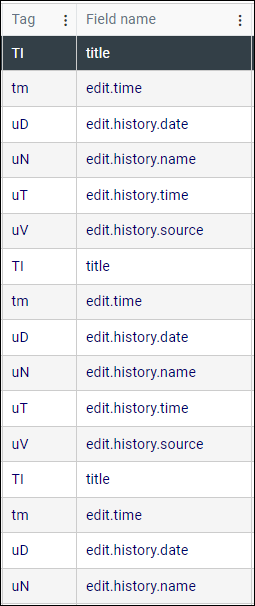
Tip: All column labels and data are exported with the Export to CSV option.
- The Record History Reports window lists records changed within a specific period; each row identifies a change to a record and the first column includes one of three icons to indicate whether a value was added (
 ), deleted (
), deleted ( ) or modified (
) or modified ( ).
). The first column is now labelled Type (previously it had no label); placing the cursor over the column label pops up a tooltip that describes the icons:
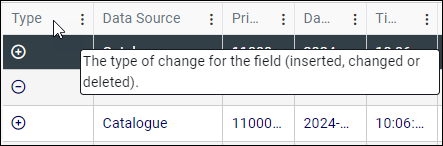
- Previously, when a value in a Linked field
 A type of field used to link one record to another. A Linked field is a drop list of values (records that the field can link to). When a link is made, the field stores a reference to the linked record (a linkref). was changed, only the old record number and the new record number in the link reference fields were shown in the Record History Reports window. Now the link reference values are replaced with the value of the linked term (a person's name for instance). The Tag and Field name columns now show the tag and name for the Linked field (instead of its link reference field).
A type of field used to link one record to another. A Linked field is a drop list of values (records that the field can link to). When a link is made, the field stores a reference to the linked record (a linkref). was changed, only the old record number and the new record number in the link reference fields were shown in the Record History Reports window. Now the link reference values are replaced with the value of the linked term (a person's name for instance). The Tag and Field name columns now show the tag and name for the Linked field (instead of its link reference field). Note: As a consequence of this change, sorting is no longer possible on the New data and Old data columns. If it is necessary to sort on the data columns, it is possible to export the list to a CSV and use Excel for sorting.
Import / Export
The title bar in the Import dialogue now includes the name of the target data source, making it clear which data source you importing data into. Previously it only stated Import:
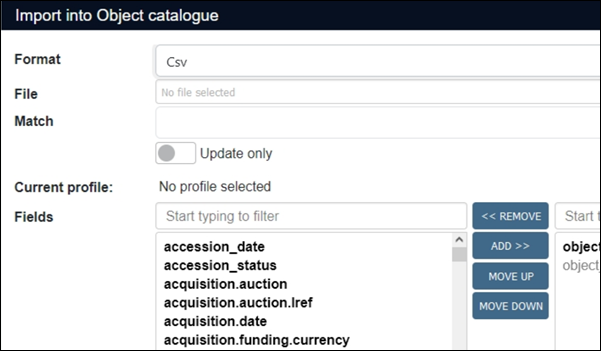
Details about importing data can be found here.
When importing data into Collections you will find two additional options, AdlibXML (grouped) and AdlibXML (unstructured), in the Import box:
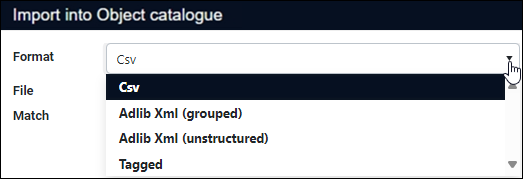
A Style Sheet drop list will display when either of the Adlib XML formats is selected, but it will only be populated if Application Administrators have set up a custom import job. A custom import job is used to convert a non-Adlib XML exchange file (one that is MarcXML or LIDO, for instance) to AdlibXML in order that it can then be imported into Collections. If the Style Sheet drop list is empty, simply ignore it (your exchange file already contains structured or grouped AdlibXML); if, for example, the import data file contains MarcXML and an appropriate style sheet has been made available, you would select it from the Style sheet drop list:
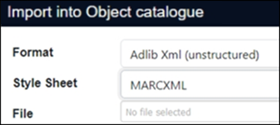
Tip: An XSLT style sheet is provided for import of object data from EODEM![]() Exhibition Object Data Exchange Model exchange files are designed to simplify and streamline the process of sharing information about exhibition and loan objects between different museum collections management systems. exchange files. The registration of third-party objects for loans and exhibitions is greatly simplified when participating parties support the generation and import of data via the EODEM.
Exhibition Object Data Exchange Model exchange files are designed to simplify and streamline the process of sharing information about exhibition and loan objects between different museum collections management systems. exchange files. The registration of third-party objects for loans and exhibitions is greatly simplified when participating parties support the generation and import of data via the EODEM.
Continue to set up the import as usual by specifying the file containing the import data and confirming that the other options in the Import box are correct (details about how to import data can be found here). Note that it is not possible to specify a subset of fields to import when importing Adlib XML (step 6 in How to import data).
Tip: Application Administrators will find details about setting up custom import jobs to produce unstructured or grouped AdlibXML for import into Axiell Collections in the Axiell Designer Help.
When exporting data it is now possible to use custom XSLT formats to transform Collections' native (unstructured or grouped) record XML to another format (e.g. HTML).
When set up for a data source by an Application Administrator an Xslt option is added to the Format drop list in the Export box; when selected, a Style Sheet drop list will display to the right, from which the required export format style sheet is selected:
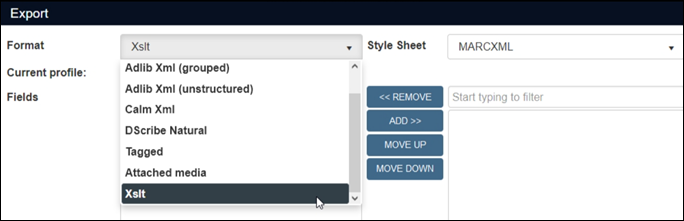
Tip: An XSLT style sheet is provided for export of object data to EODEM![]() Exhibition Object Data Exchange Model exchange files are designed to simplify and streamline the process of sharing information about exhibition and loan objects between different museum collections management systems. exchange files. The registration of third-party objects for loans and exhibitions is greatly simplified when participating parties support the generation and import of data via the EODEM.
Exhibition Object Data Exchange Model exchange files are designed to simplify and streamline the process of sharing information about exhibition and loan objects between different museum collections management systems. exchange files. The registration of third-party objects for loans and exhibitions is greatly simplified when participating parties support the generation and import of data via the EODEM.
Axiell Collections' predecessor, Adlib for Windows, supported custom export formats, and any custom XSLT export formats that were migrated from Adlib to Collections will now be available in Collections following installing of Collections version 2.0.
Tip: Application Administrators will find details about configuring this functionality in the Axiell Designer Help.
Search
With a Filter, users can define a subset of records in a data source![]() The management of a collection can involve a vast amount of information about objects / items / books, people and organizations, events, administration and more. This information is stored as records in data sources. Each data source stores a specific type of information: details about collection items, people, events, loans, and so on. and limit all their searches to this record set while the filter is active. A curator of ceramics, for example, might only be interested in Object catalogue records where:
The management of a collection can involve a vast amount of information about objects / items / books, people and organizations, events, administration and more. This information is stored as records in data sources. Each data source stores a specific type of information: details about collection items, people, events, loans, and so on. and limit all their searches to this record set while the filter is active. A curator of ceramics, for example, might only be interested in Object catalogue records where:
- Management status = internal
-AND-
- Object category = ceramics
By specifying a filter with these conditions, any search by the curator in the Object catalogue will be restricted to the subset of records defined by these conditions, as long as the filter is active (full details here).
A filter ![]() icon displays in the Title bar when a Filter is active:
icon displays in the Title bar when a Filter is active:
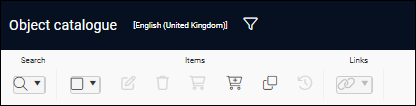
The query that defines the Filter is shown as a tooltip for the filter icon, and it is displayed on the Standard and Advanced tabs of the Search box. Here we see a Filter query on the Advanced search tab in Collections version 1.19:
As we see, field tags are used and, perhaps less obviously, the neutral value INTERNAL is used for the enumerative field![]() Read-only drop lists; their values are added and translated by Application Administrators in the Collections administration tool, Axiell Designer: users can select a value in an enumerative field, but cannot add or translate a value., e.g. Management status (
Read-only drop lists; their values are added and translated by Application Administrators in the Collections administration tool, Axiell Designer: users can select a value in an enumerative field, but cannot add or translate a value., e.g. Management status (ms) rather than the display value internal. With enumerative fields, the neutral value (a language independent value stored in the database) can be more cryptic than the display value (the value that displays in the User Interface).
Now, the more user-friendly system field name is used instead of a field tag, and the display value rather than neutral value is used for enumerative fields. For example:

Here we see the Standard tab of the Search box:
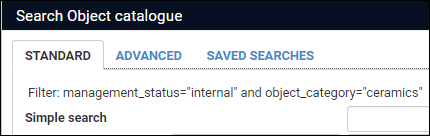
And here, the Advanced tab of the Search box:

Note: If there is no field name defined in the current interface language, the field tag will be shown.
As we see above, system field name can include an underscore (they can also include dots). Application Administrators are able to specify a more user-friendly label (without underscores, for example) for the field name as a method text in the field definition in Axiell Designer![]() A tool for designing, creating, customizing and managing Axiell Collections applications and databases, broadly speaking, the Axiell Collections Model Application. As well as managing databases, including user access and permissions, Designer is used for such tasks as translating field labels, tooltips, values in drop lists, etc.. When displaying the Filter query, a method text in the current interface language has priority over the system field name.
A tool for designing, creating, customizing and managing Axiell Collections applications and databases, broadly speaking, the Axiell Collections Model Application. As well as managing databases, including user access and permissions, Designer is used for such tasks as translating field labels, tooltips, values in drop lists, etc.. When displaying the Filter query, a method text in the current interface language has priority over the system field name.
For example, a Filter query might be defined for the Level (record_type) field as:
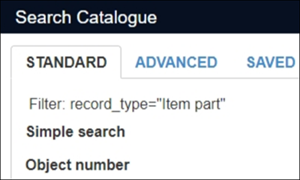
Application Administrators could add a more user-friendly method text to the definition of the record_type field so that Level is displayed instead of record_type:
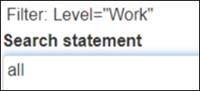
When Full text indexing has been implemented in a database, an equals search in a non-unique Text (term) indexed field![]() The entire value in the field is indexed as a single value, including spaces and punctuation. When searching a text (term) field, your search value must exactly match the entire contents of the field. will not only match the value you are looking for but also values that differ in their use of punctuation. For example, a search for:
The entire value in the field is indexed as a single value, including spaces and punctuation. When searching a text (term) field, your search value must exactly match the entire contents of the field. will not only match the value you are looking for but also values that differ in their use of punctuation. For example, a search for:
AB-12345
will return AB-12345, ab12345 and aB123.45.
Note: An equals search is case-insensitive.
The new exact operator, which is available in an Advanced search, only returns records with an exact match in terms of case and punctuation. For example:
alternative_number exact "AB-12345"
will only match AB-12345.
An equals search in a unique Text (term) indexed field such as object_number is already punctuation-sensitive; an exact search ensures the match is also case-sensitive.
Note: The exact operator can also be used in READ Facs_name WHERE searches in adapl.
More details about indexing can be found here.
The introduction of the Period field type4 made it possible to save and to search for date periods as a natural language value, such as 12th century, Spring 2023, and so on.
Tip: Details about the Period field type (including a definition of the basic elements used to describe a period, and valid formats) can be found here.
When adding a value to a Period type field, and when specifying a search value, we use the natural language version of a period; while such fields display the natural language version of a period, the indexed (searchable) value is stored in the database as an ISO start and end date range (i.e. a numerical value). For example:
|
Period entered by a user |
Indexed value |
|---|---|
|
12th century |
|
|
Spring 2022 |
|
|
late 2018 |
|
|
Early 19th Century - 2022 |
|
|
1950s |
|
Performing an equals search on a Period type field such as:
Production period = "spring 2023"
will find records in which the field contains dates falling within the spring of 2023; performing a wider search on the specified period was not possible as it is only possible to search for a single period, not period ranges.
This changes in Collections 2.0 with the introduction of the overlaps operator. More descriptive labels have also been provided for the various Relational operators:
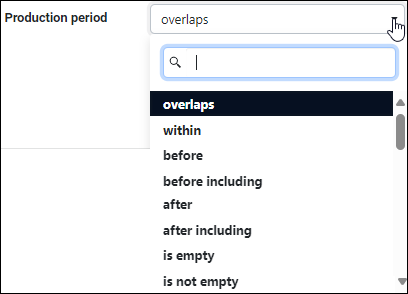
|
Operator |
Details |
|||||||||||||||||||||
|---|---|---|---|---|---|---|---|---|---|---|---|---|---|---|---|---|---|---|---|---|---|---|
|
|
Perform a wider search on the specified period by returning any records in which a date intersects with (overlaps) the search date. For example:
will return records with periods such as It is important to understand that Production period overlaps 2000 will not return records earlier than the year 2000 for instance. It is more accurate to describe an In the example above, the date range of Production period overlaps 2000 any period that intersects this range is considered to overlap, and a record with an overlapping period in the search field will be returned:
Note: This operator is also available for Advanced searches (and WebAPI requests), and it is the default operator for Period type access points |
|||||||||||||||||||||
|
within |
Used for A search of: Production period within "circa 2000" will return records with periods such as Tip: |
|||||||||||||||||||||
|
after |
Return records where the value in the search field is later than the search period. Used for |
|||||||||||||||||||||
|
after including |
Return records where the value in the search field is later than or the same as the search period. Used for |
|||||||||||||||||||||
|
before |
Return records where the value in the search field is earlier than the search period. Used for |
|||||||||||||||||||||
|
before including |
Return records where the value in the search field is earlier or the same as the search period. Used for |
|||||||||||||||||||||
|
is not empty |
Return records where the search field contains a value. Used for |
|||||||||||||||||||||
|
is empty |
Return records where the search field is empty. Used for |
Notes
- Search values with spaces or hyphens must be enclosed in quotes in an Advanced search; in WebAPI requests use the URL encoded version of a quote (
%27for single quote), e.g.:wwwopac.ashx?database=collect&search=period%20within%20%272000-2002%27 - It is possible to use dates in the current interface language / region format.
Application Administrators will find details about implementing the Period data type in the Axiell Designer Help.
Sort / Sorting
A change to how occurrences![]() If a field in the current record can have more than one value, we add an occurrence of the field for each value (e.g. a book can have multiple authors so we add an occurrence of the author.name (au) field for each author). An occurrence can be a member of a group of fields, and adding an occurrence of the field adds all members of the group at once. are sorted in Collections 2.0 sees a significant improvement in performance.
If a field in the current record can have more than one value, we add an occurrence of the field for each value (e.g. a book can have multiple authors so we add an occurrence of the author.name (au) field for each author). An occurrence can be a member of a group of fields, and adding an occurrence of the field adds all members of the group at once. are sorted in Collections 2.0 sees a significant improvement in performance.
A date field occurrence, for example, may be set to sort Descending; when a new occurrence of the field is entered and the record is saved, the occurrences are sorted and the most recent date is first. Previously, every sorted occurrence in a record was sorted automatically when the record was saved, even if there had been no change to the content of the field.
Now, sorting only occurs when a record is saved if the field contents have changed, resulting in a significant performance boost, especially where there are numerous sorted occurrences with many values.
Other
Previously, a Download or Upload button displayed to the right of email fields when editing records:

Email fields have an Application data type, which by default display the buttons (details in the Axiell Designer Help). The button no longer displays. In Display mode, email addresses are underlined and can be clicked to open your default email application to compose an email to the destination address:

Application Administrators are now able to specify a start and end point for an audio or video file; when Play is pressed in Media viewer the specified fragment of the media is played by default (although the entire file is available and can be played by manually dragging the slider in the media player):
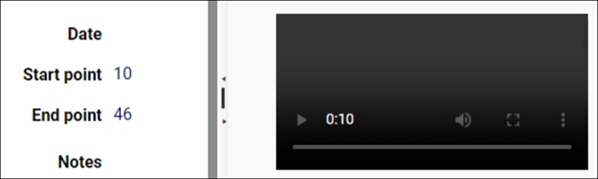
There are various ways this feature can be implemented and Application Administrators will find details about configuring this functionality in the Axiell Designer Help. One approach is to link the Multimedia documentation record for an audio or video file to a Catalogue record and specify a start and end point for the linked media in the Catalogue record; in this way, sections of a media file could be specified and described in their own Catalogue record.
Tip: The start and end time must be specified in seconds (120 seconds for a start point of 2 minutes for example).
It is possible to view your Collections data in predefined reports, and to print these reports. Reporting and printing use the same templates (Microsoft Word templates, Excel templates or XSLT style sheets for example) to lay out and style your data; the main difference between reporting and printing is that reporting displays your record data on-screen, and printing is obviously intended to output your data to a printer.
Printing record data in Collections prior to version 1.18 involves selecting a template from the Output formats box, opening the associated third-party application (MS Word, MS Excel or web browser), and then printing the formatted data from the open application.
From Collections version 1.18 an option was added to print the result of an Output format directly to a printer, rather than first opening the third party application. When available, a Print button is added to the Output formats box:
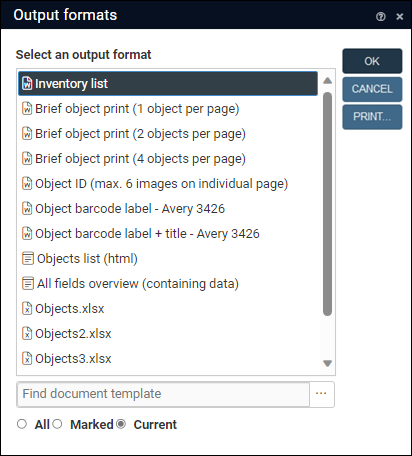
Users select an output format from the list and then select Print to display a Select printer dialogue from which a printer is chosen:
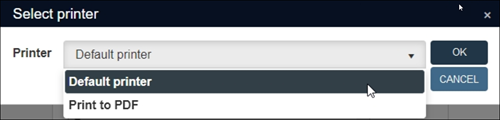
Application Administrators will find details about configuring this option in the Axiell Designer Help.
Note: Note that this option is currently only available for local implementations of Collections and not the hosted implementation of Collections.
Collections version 2.0 extends this option by allowing Application Administrators to associate one or more printers with a particular output format, ensuring that users can only select an appropriate printer for the chosen output format (a label printer for printing labels, for instance). As before, a user selects a template from the Output formats box and clicks Print to display the Select printer dialogue, which now only lists one or more printers appropriate for this output format.
Tip: Application Administrators will find details about configuring this functionality in the Axiell Designer Help.
The background images used for the Collections Login page are stored in the ..\Content\Backgrounds\Login folder of a Collections installation.
It is now possible to use your own images for the Collections Login page.
Application Administrators (with access to the Collections installation directory) need to create a Custom folder:
..\Content\Backgrounds\Custom
in which to hold the custom background images (either .jpg or .png).
When Collections loads, the Custom folder is checked first and any images stored there will display; if the Custom folder does not exist or it contains no images, the images in the Login folder are used.
Note: Do not replace the images in the ..\Content\Backgrounds\Login folder as the images in this folder may be overwritten when Collections is updated.
When you select a term from an external thesaurus in a Linked field![]() A type of field used to link one record to another. A Linked field is a drop list of values (records that the field can link to). When a link is made, the field stores a reference to the linked record (a linkref)., Collections now checks all unique indexes in the local thesaurus for a match with data from the external term record. If a match is found, the link will be made to the existing local thesaurus record; in other words, the external record will not be derived and a duplicate record will not be added to your local thesaurus.
A type of field used to link one record to another. A Linked field is a drop list of values (records that the field can link to). When a link is made, the field stores a reference to the linked record (a linkref)., Collections now checks all unique indexes in the local thesaurus for a match with data from the external term record. If a match is found, the link will be made to the existing local thesaurus record; in other words, the external record will not be derived and a duplicate record will not be added to your local thesaurus.
Note: There is no notification when this happens.
As a result, Application Administrators should check which fields in the local thesaurus have a unique index if their system is also using an external thesaurus. If, for example, the Term field is uniquely indexed, it will not be possible to derive the same term from an external thesaurus even if the metadata is different; on the other hand, if a URI field (referencing a Linked Open Data term) has a unique index, it would be possible to derive the same term as long as the duplicate(s) in your local thesaurus do not have the same URI.
The Result set View toolbar includes a drop list of options for marking of records, including mark all / unmark all, drop marked records, etc. (details here). Marking / unmarking of all currently listed records can now also be achieved by clicking a checkbox in the column header row in Result set View:
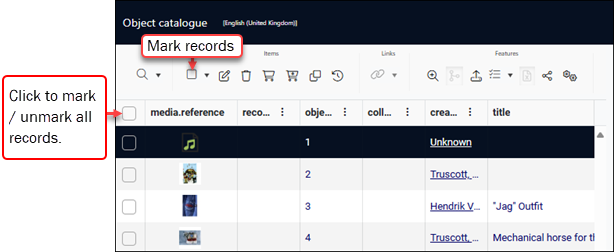
|
Jira Issue # |
Brief description |
|---|---|
|
CV1-6671 |
A search on a hierarchical indexed link returned error Invalid column name 'priref'. |
|
CV1-6666 |
In the Acquisition items data source, a Standard search on Acquisition reference number returned an Invalid column name 'priref'." error. |
|
CV1-6635 |
Searching on reversely indexed Linked fields |
|
CV1-6631 |
In some circumstances an inline report could return an error 500 (Internal Server Error). |
|
CV1-6620 |
If on login a list of applications to choose from was shown, it was no longer sorted alphabetically. |
|
CV1-6617 |
If Result set View was very narrow, the Tasks list would be partially hidden behind the Main menu on the left. |
|
CV1-6612 |
Multilingual fields set up to use an external thesaurus could not derive data from that external thesaurus. The fix makes sure that terms are now added to the record with the current data language. This also means you can add the same term more than once if you change the data language. |
|
CV1-6600 |
If no link screen had been set for a Linked field, the list of found terms in the Find data for the field box remained empty. |
|
CV1-6587 |
When a field reversely linked to a Full text indexed field in another database table, multiple copied occurrences |
|
CV1-6572 |
An unresolved link remained when deleting a narrower record which was referenced multiple times in a broader record. |
|
CV1-6570 |
Saving a Thesaurus record after removing an occurrence of the domain |
|
CV1-6547 |
Images retrieved from BLOB storage (via a URL with File system as its retrieval type) and printed to a Word template were no longer scaled to fit the page or table cell. |
|
CV1-6546 |
When searching, an Invalid object name 'people_name' error could occur on a reversely indexed link when Full text indexing was used. |
|
CV1-6526 |
Using the Bulk create method to create multiple records, could result in a circular reference error while no actual circular references were being created. |
|
CV1-6519 |
The Bulk create method didn't resolve indexed linked broader-narrower relationships. |
|
CV1-6493 |
A Standard search on object number and priref |
|
CV1-6492 |
Related records View didn't display properly if the relevant database table definition didn't have datasets defined. |
|
CV1-6468 |
|
|
CV1-6464 |
Saving a new Saved search could be very slow. |
|
CV1-6461 |
Specific searches resulted in an invalid object name 'CTE_2' error. |
|
CV1-6457 |
Filtering the values in an enumerated |
|
CV1-6432 |
An error Could not load file or assembly 'System.Text.Json' was generated when executing a specific task. |
|
CV1-6430 |
Collections would hang when accessing an Object record linked to an acquisition which contained a very large number of links. |
|
CV1-6417 |
All multilingual Thesaurus values (if they matched the search key) would display in the Find data for the field box, regardless of the current data language. |
|
CV1-6411 |
An Object reference not set to an instance of an object error appeared when using Simple search. |
|
CV1-6410 |
Result set View sorting on the linked request.number field didn't work. |
|
CV1-6405 |
Search didn't get the right hits and the Full text table was not updated correctly when moving a Thesaurus term value into the term.code field. |
|
CV1-6402 |
In Edit mode |
|
CV1-6398 |
The Collections file cache for chunks from uploaded images or documents was never cleared after successful upload and storage. |
|
CV1-6394 |
Data in enumerative fields |
|
CV1-6383 |
Under specific circumstances, images were not printed to Excel Output formats |
|
CV1-6381 |
Sorting on an ISO date field didn't work if the field was set to inherit |
|
CV1-6376 |
Using operator AND in a search combining two wildcards returned the result of a search using OR. |
|
CV1-6375 |
Advanced search <fieldname> = '' or <fieldname> = "" did not select records where this field is empty, but selected all records instead. |
|
CV1-6374 |
When you added a use relation to a Persons and institutions or Thesaurus record all previous references to the name / term should have been updated to the new value in the use field, but when you had indexed link hierarchies like in collect.inf on tags bt/nt this was not properly handled and was dropping the bt/nt relations. This only happened when processing the feedback links when changing use/used-for in Persons and institutions or Thesaurus records. |
|
CV1-6371 |
If an index incorrectly contained a reference to a record which didn't exist, this would result in a blank screen without error message when searching. |
|
CV1-6366 |
For an OR combined search on a merged-in field and a Linked field from the same database table, the order of the two fields in the search statement mattered: in the wrong order, an Incorrect syntax near ')' error was generated. |
|
CV1-6360 |
In Word Template output, the first occurrence of a grouped repeated |
|
CV1-6359 |
In adapl, a |
|
CV1-6342 |
Selecting terms from the Find data for the field box didn't work for Linked fields with a variable domain |
|
CV1-6341 |
In German, copying a numeric value with two zeros after the comma (decimal separator) and pasting it again, removed the decimal separator (adding two zeros to the value). |
|
CV1-6340 |
There was an Object reference not set to an instance of the Object error when linking a specific object in Incoming loans in a specific environment. |
|
CV1-6338 |
An Initial value format property for URI fields did not work when the URI type property was set to |
|
CV1-6337 |
Icons in the Top toolbar and View context menus no longer showed the difference between their active and inactive state. |
|
CV1-6334 |
All Views could be closed, which meant that on the next search the user would see no search result. With the fix, now at least one view has to remain open. |
|
CV1-6333 |
Certain CSV imports could cause data loss. |
|
CV1-6321 |
A Word template with a header produced an error when printing directly to PDF. |
|
CV1-6293 |
A change in an occurrence sort order was sometimes not saved. |
|
CV1-6282 |
Resolving of a retrieval link with the |
|
CV1-6269 |
The list of found terms in the Find data for the field box was not refreshed when switching the Show candidate terms or Show only <domain> option on or off. |
|
CV1-6263 |
When a multilingual Linked field was shown as an enumerative |
|
CV1-6251 |
A language-specific search on a non-indexed field did not work correctly in multilingual applications. |
|
CV1-6226 |
For some records with images, thumbnails were not displayed in Result set View. |
|
CV1-6222 |
Access point searching on a merged-in multilingual field left the Find data for the field box empty. |
|
CV1-6208 |
For some access points |
|
CV1-6199 |
In a particular set up, the feedback link mechanism didn't work properly for meta data databases, causing preferred term substitution not to take place. |
|
CV1-6186 |
The Calendar widget was not fully visible after clicking on the Calendar icon for a date field in Record History Reports. |
|
CV1-6184 |
The Equivalent operator did not retrieve the expected records. |
|
CV1-6124 |
In output generated from Word templates, spaces between different field values on the same line disappeared. |
|
CV1-6116 |
A Simple search for data in alpha-numerical fields did not find matching records. |
|
CV1-6109 |
It was not possible to use a Linked field as the Update field for a Collections import. |
|
CV1-6103 |
When Collections got help texts from the Contextual Help application 1.0 it did not differentiate between upper and lower case letters, so the same help text was shown for two identical help keys in which the tags only differed in the use of capitals. |
|
CV1-6096 |
Related records View did not respect user access rights set for data sources in the |
|
CV1-6063 |
Exporting to an Excel template didn't allow for more than 9 image occurrences. |
|
CV1-6032 |
Simple search gave an Object reference not set to an instance of object error. |
|
CV1-6031 |
Choosing a broader term was sometimes not possible; although no circular reference could be found, an error message was generated. |
|
CV1-6030 |
When users with the 2024-04-29 10:24:10.7906|ERROR|GlobalResources|Axiell.Alm.Services.RecordEditor.Models.ScreenLoadException: An error occurred loading screen copybook. Permission denied to access 'copies'. A simple Error without specification will be shown in Collections. |
|
CV1-5966 |
A syntax error in More information about this file can be found here. |
|
CV1-5951 |
Deep links with special characters like |
|
CV1-5945 |
It was impossible to import CSV data that uses links to non-unique terms / names into fields with an associated domain |
|
CV1-5941 |
The Merge selected records function did not highlight all source fields that were about to be merged automatically. The fix ensures that they are highlighted and also allows the user to deselect the field by clicking the marked |
|
CV1-5940 |
It was not possible to import any data into a field of data type |
|
CV1-5929 |
It was possible to create circular links via ADAPL, for instance via the Change locations task. |
|
CV1-5920 |
When you hovered the mouse cursor over a field in Edit mode more than five seconds, the field name tooltip would disappear and be replaced by a different, smaller field name tooltip. |
|
CV1-5912 |
The Copy deep link icon was incorrectly active while creating a new record. |
|
CV1-5890 |
The Open all panels with data function also opened screens with table grids that had no data in them. |
|
CV1-5862 |
When the Write set dialogue was open, it was possible to start a new search or open a new record. |
|
CV1-5851 |
WMTS maps and overlays set up for GeoJSON fields didn't work. The fix (already present in Collections 1.19) requires a new set up in the Maps data source in your application. |
|
CV1-5795 |
A Simple search on many fields took very long and resulted in an error Execution Timeout Expired... The fix has improved the performance of |
|
CV1-5772 |
Behind a URL in a Contextual Help text no further text was displayed any more. |
|
CV1-5762 |
A deleted table grid row seemed to have been definitively removed even when the edited record was not saved, although after switching between records, it turned out the row hadn't been deleted. |
|
CV1-5754 |
Some checkboxes in dialogues were still displayed in the old design. |
|
CV1-5676 |
Retrieving metadata worked for many file types, like Note that for a Collections metadata mapping you can only use the metadata properties shown in the ImageMetadataViewer for a loaded file type when you've marked the Axiell Collections meta data only checkbox. |
|
CV1-5736 |
Two-column sorting in Result set View was lost after opening or closing another view. |
|
CV1-5434 |
Result set View sorting did not work for several fields even though the blue arrow was present in the column header. Now, when a Linked field points to a multi-field index, Collections tries to find an alternative index to sort on. This alternative index would be the index in the remote database on the tag that is the merge source field for the local Linked field. |
|
CV1-5418 |
A failure to connect to an IIIF server resulted in a null reference exception, rather than the real error. With the fix (and if the Logging element in 09:09:43.5179|ERROR|GlobalResources|Adlib.Exceptions.TripleIfInformationException: Error receiving iiif information from: http://asfasfdegsdffdsdf/0432fd8fc-1efdab-23fdf-fdca-8bfda89450e.tif/info.json. An error occurred while sending the request. ---> System.Net.Http.HttpRequestException: An error occurred while sending the request. ---> System.Net.WebException: The remote name could not be resolved: 'asfasdjklfasdfasdf' |
|
CV1-4655 |
A |